Have you been invited to a Circles Session? Joining is easy, just follow the steps below!
- Make sure you are using a laptop or a PC and one of our supported browsers (Google Chrome, Safari, Microsoft Edge). We recommend all participants join from a computer in order to have the full experience but if you are on the go, you can also join from a phone or tablet.
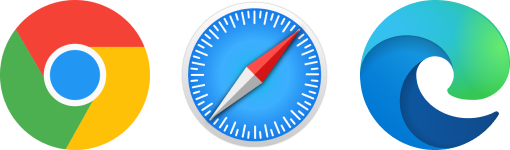
- Open the invitation you have received via email and look for the join link. This link is your way into the CircleSpace™️. In order to keep the privacy of your other circle members, do not share it with other people.
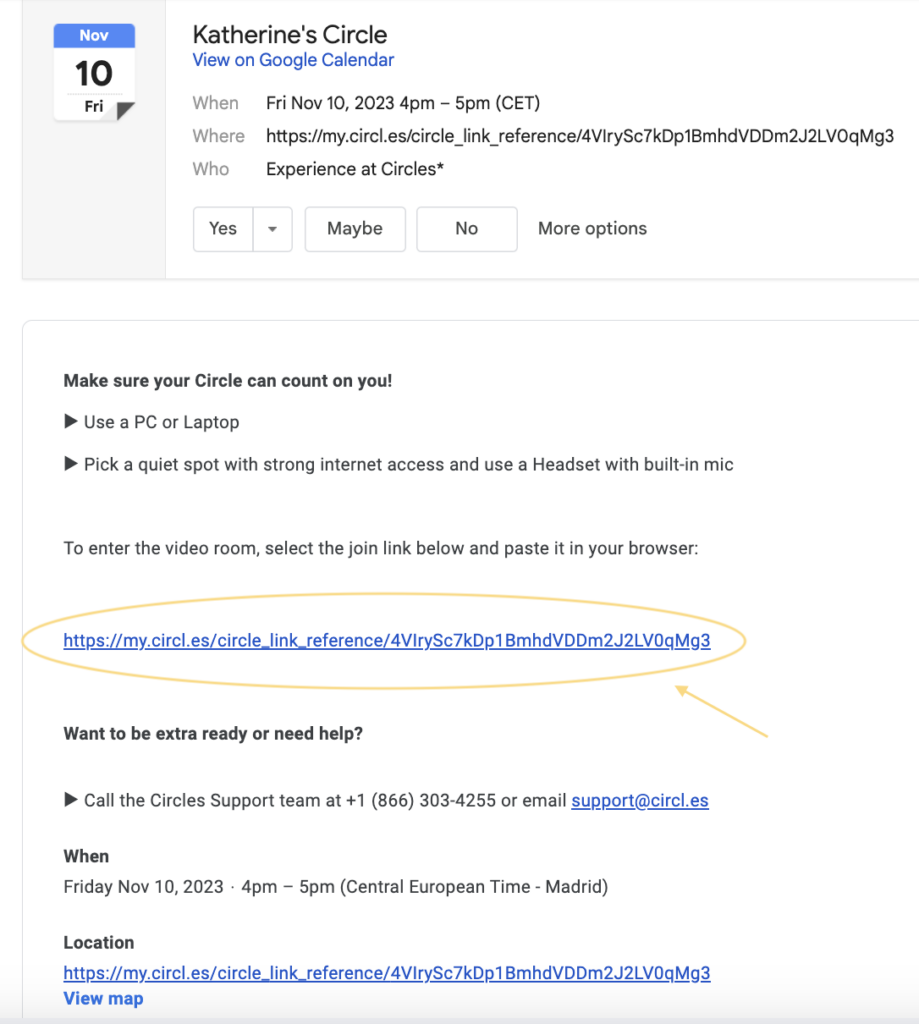
- Copy your join link into the address field of your browser. To do so, right-click on the link and select ‘Copy Link Address.’
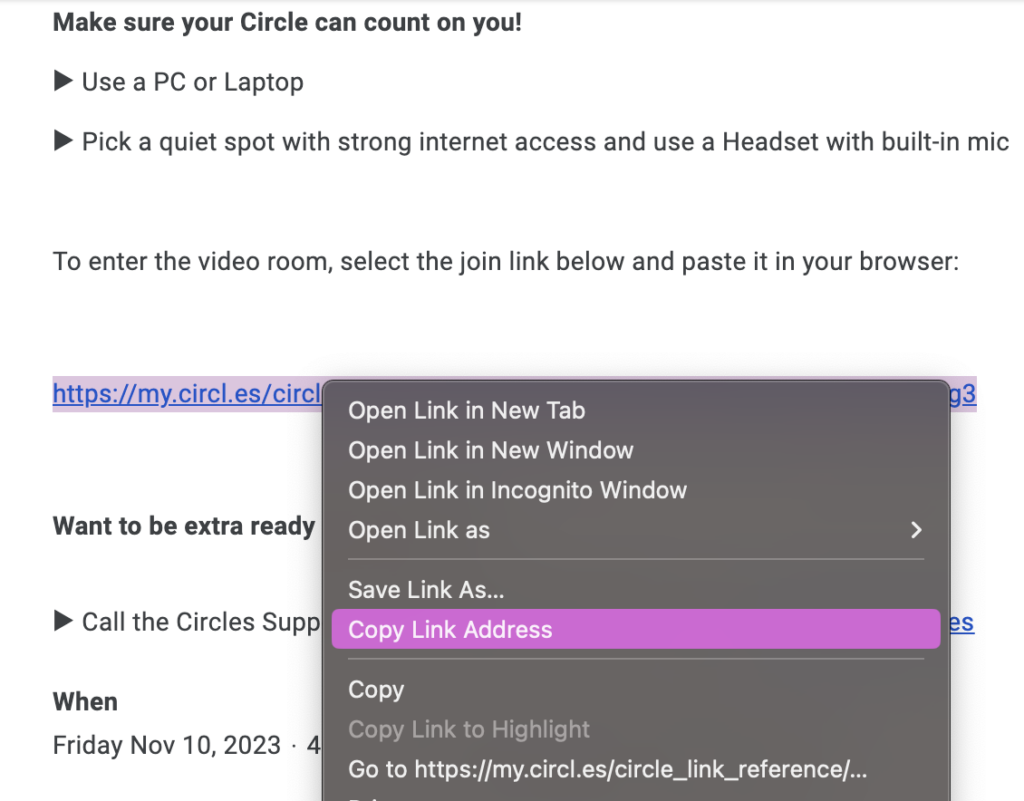
- Next, open your browser. Right click into the address field and select ‘Paste’ and press enter/return.
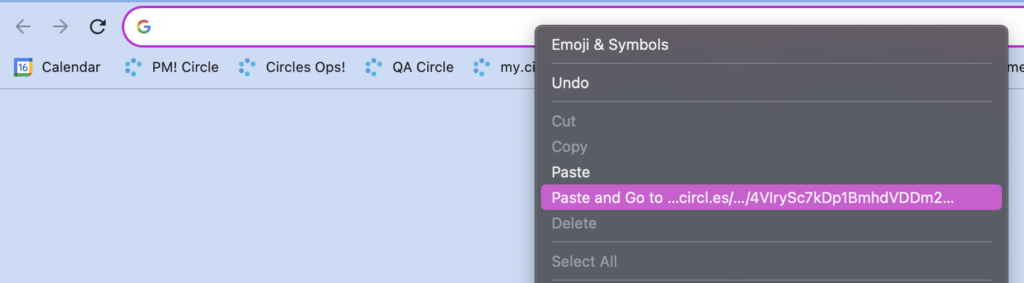
- If your link is a personal link you will be taken directly to the greenroom where you can select your camera and microphone choices before entering the CircleSpace. If the join link is not personal, you will be taken to an additional page where you’ll type your name into the search bar prior to entering the greenroom.
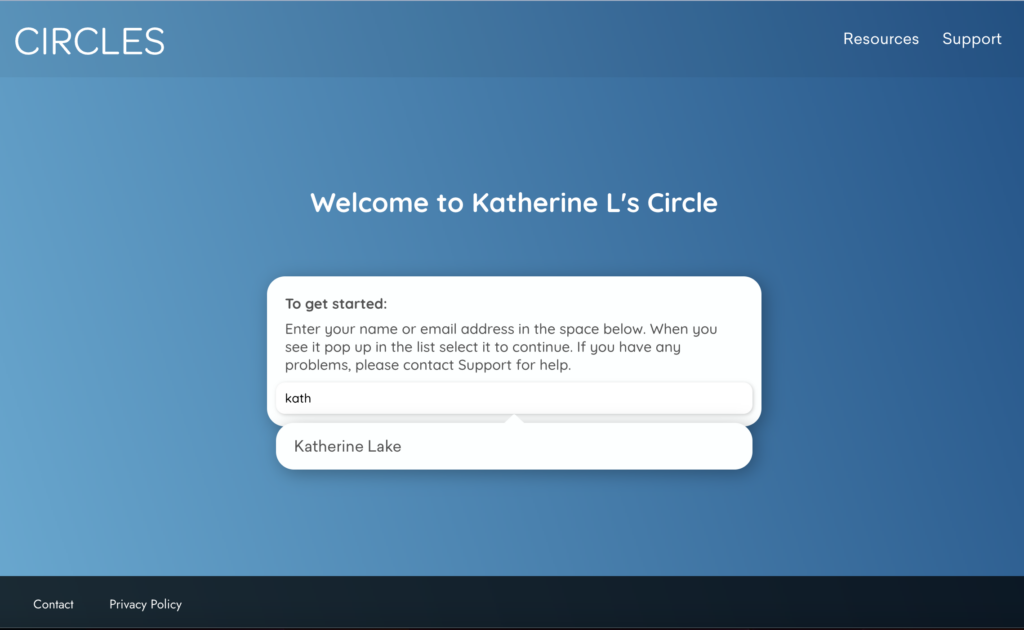
After typing/selecting your name:
- Select ‘allow’ in any pop-up window, so your video and your microphone are connected to the room.
- Make sure you turn off your VPN.
- Check whether your camera and audio work in the preview: Do you see yourself? When you speak, can you see the microphone bar move? Are there check marks next to both the microphone and camera choices?
- If you want to select a different camera or mic, click on the according drop-down.
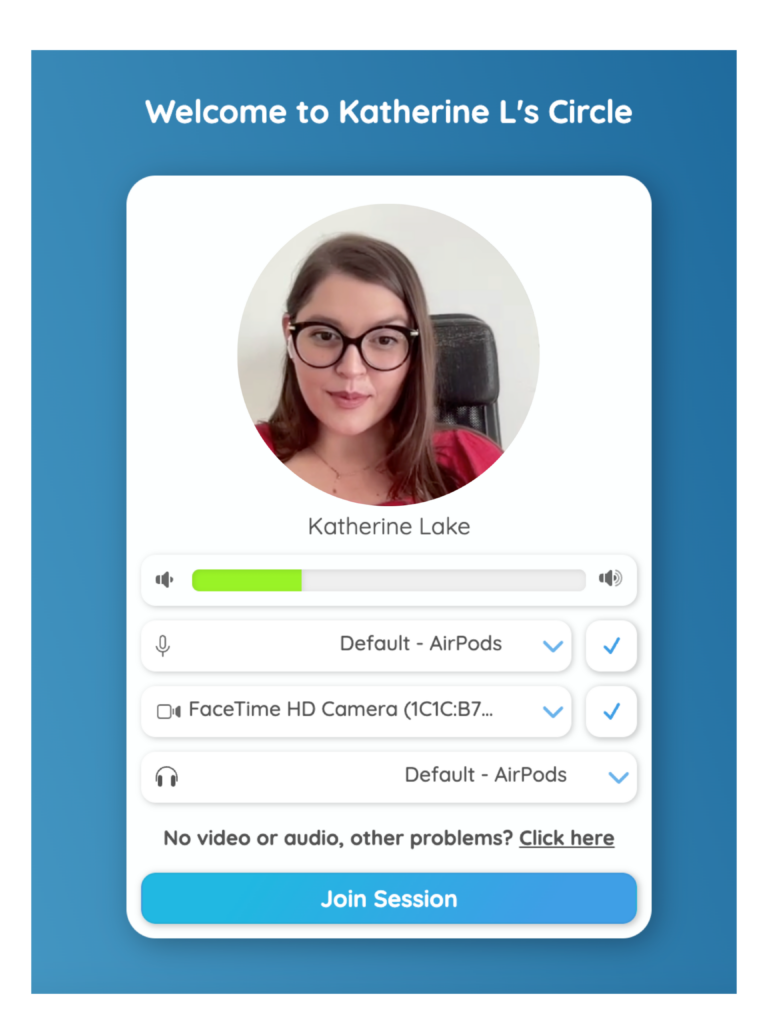
6. When you are all set, click ‘Join Session‘ to enter the CircleSpace™️.
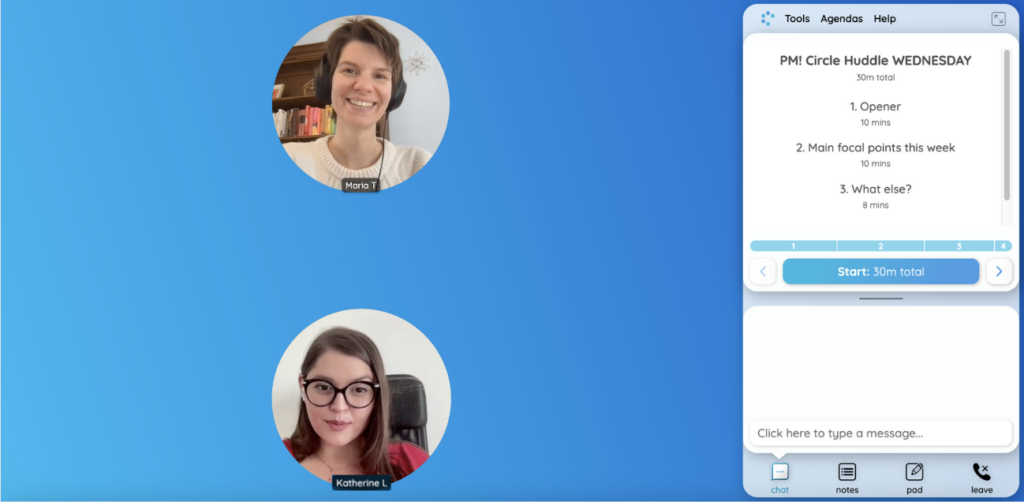
It’s that easy!
If you are experiencing problems, please make sure that you are following all the above steps. If you are still having trouble joining the room, you can contact us by phone or live chat from the greenroom screen.
Do you want to learn about the features of the CircleSpace™️? Check out this article.