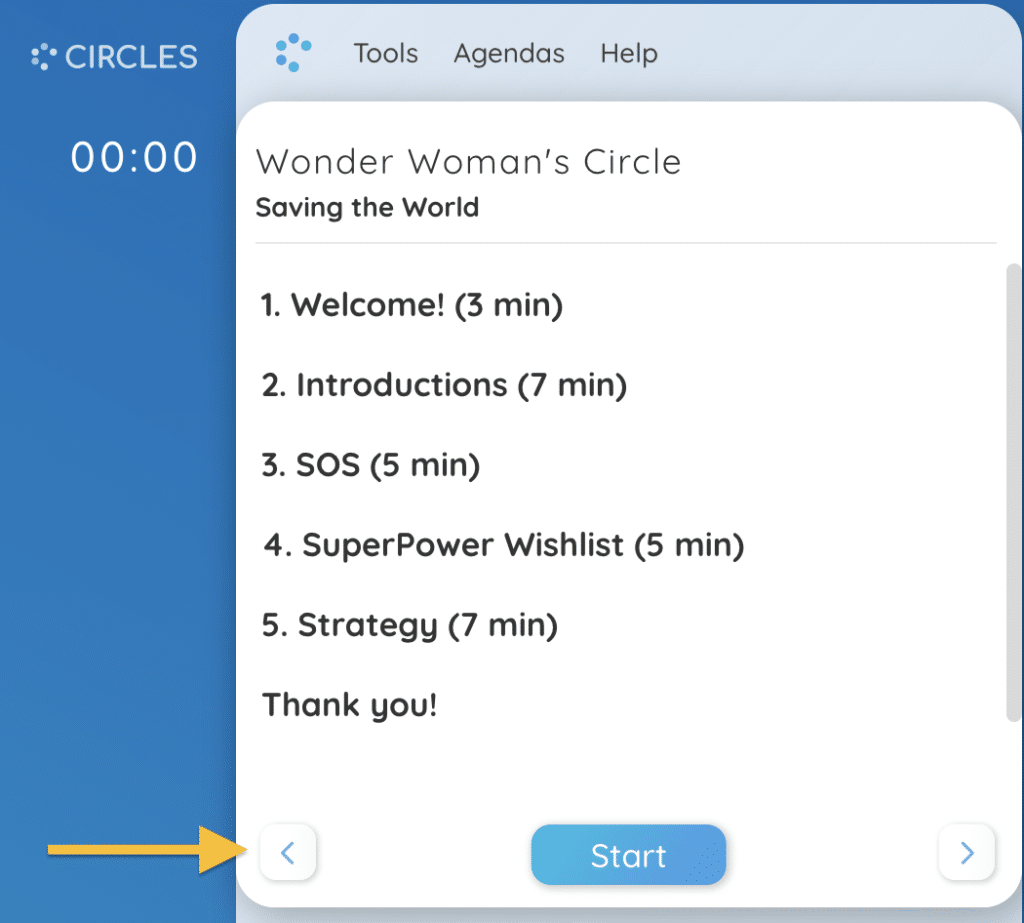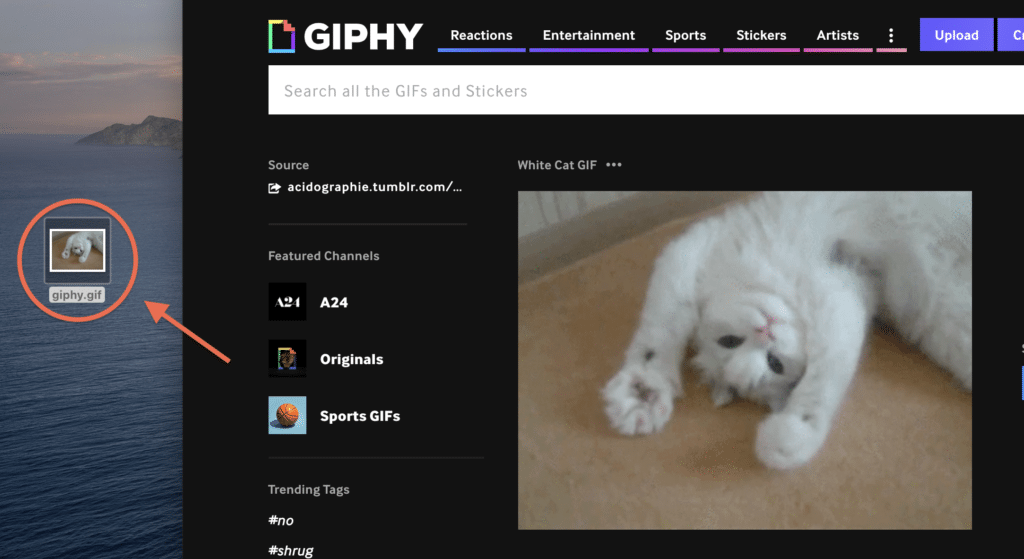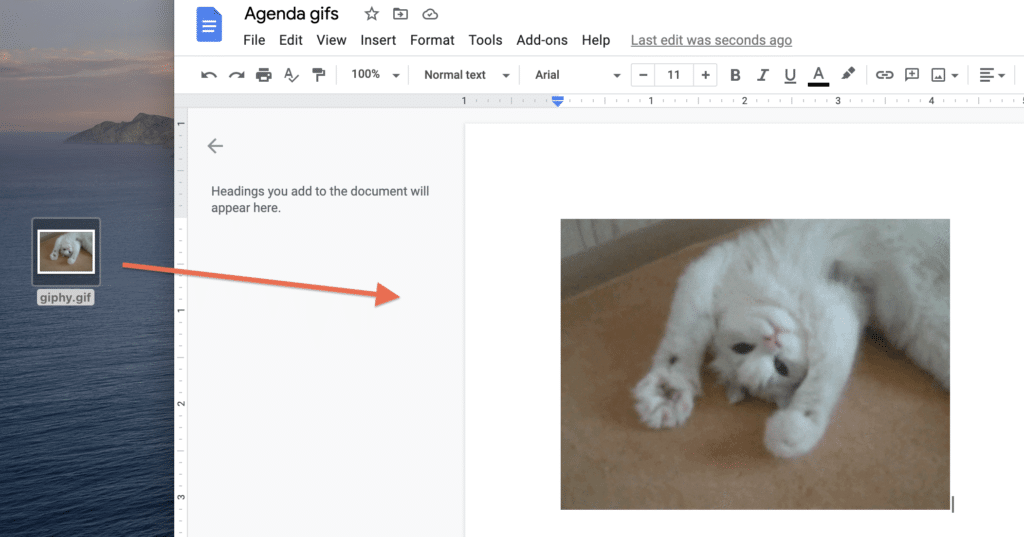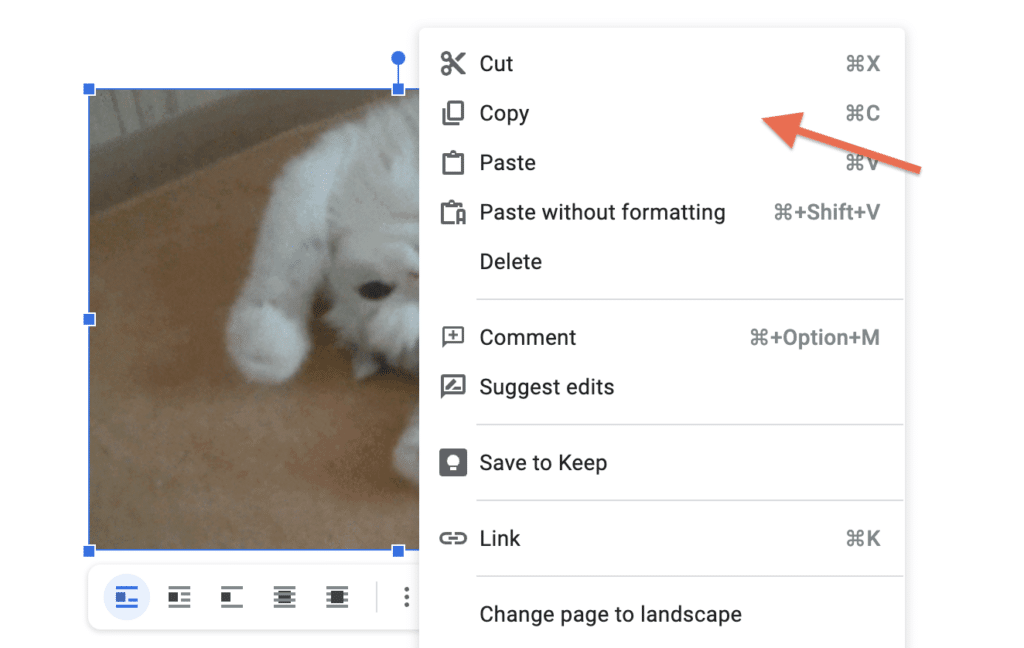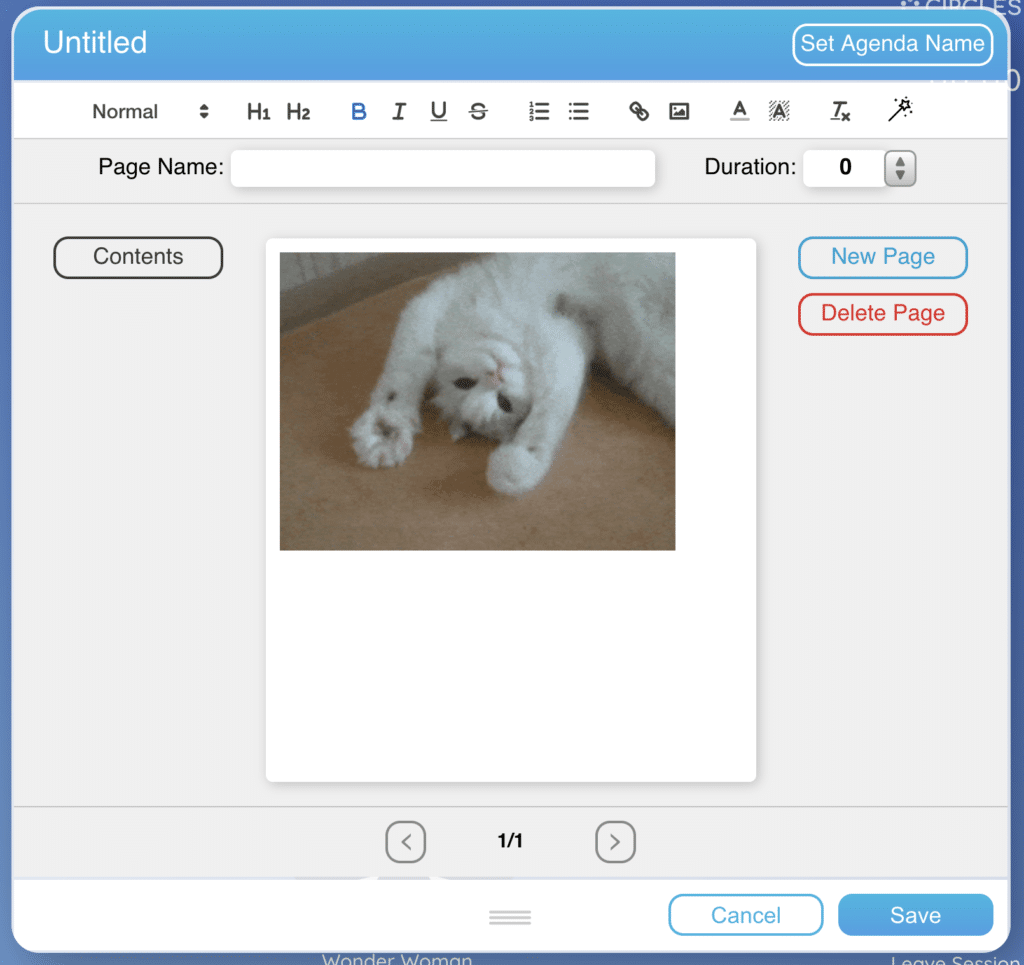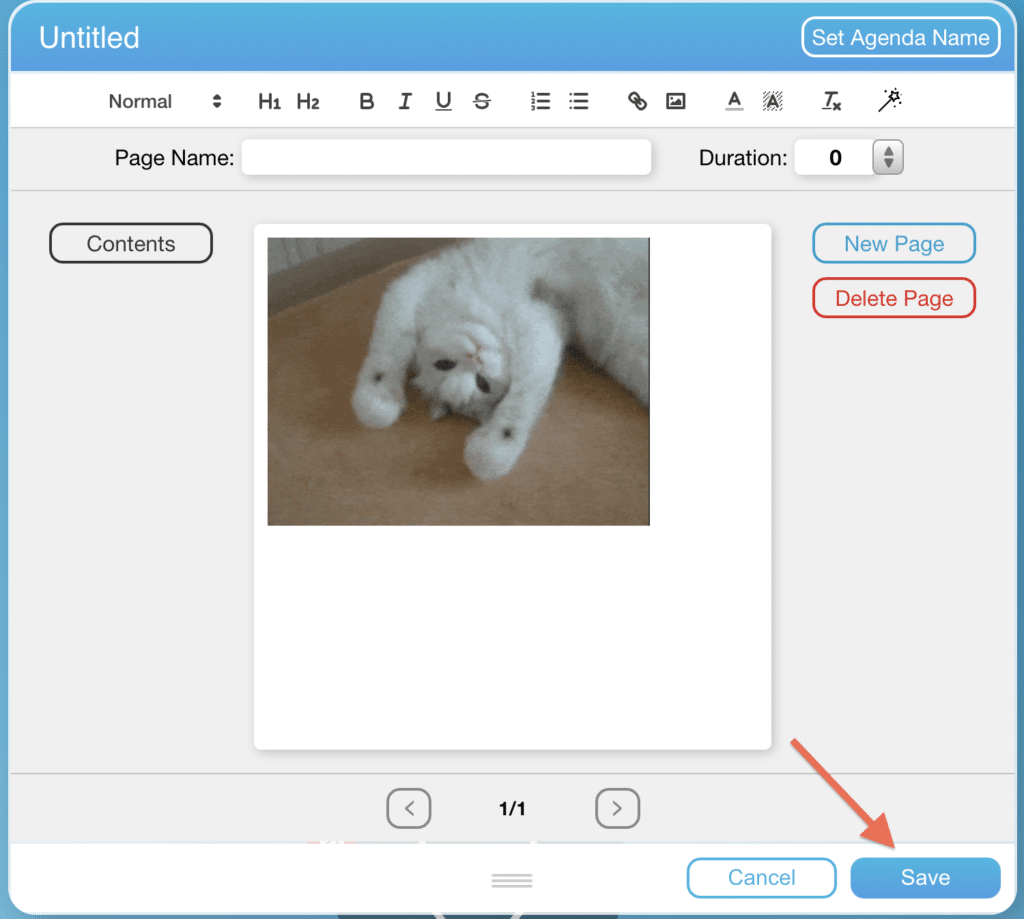In a session, and realized that you should have allocated more time for a section of the agenda?
No problem, you can adjust the timing of your agenda easily.
1. Enter agenda edit mode by clicking on the ‘Agendas‘ icon in the top part of your agenda, and then click ‘Edit Agenda…’.
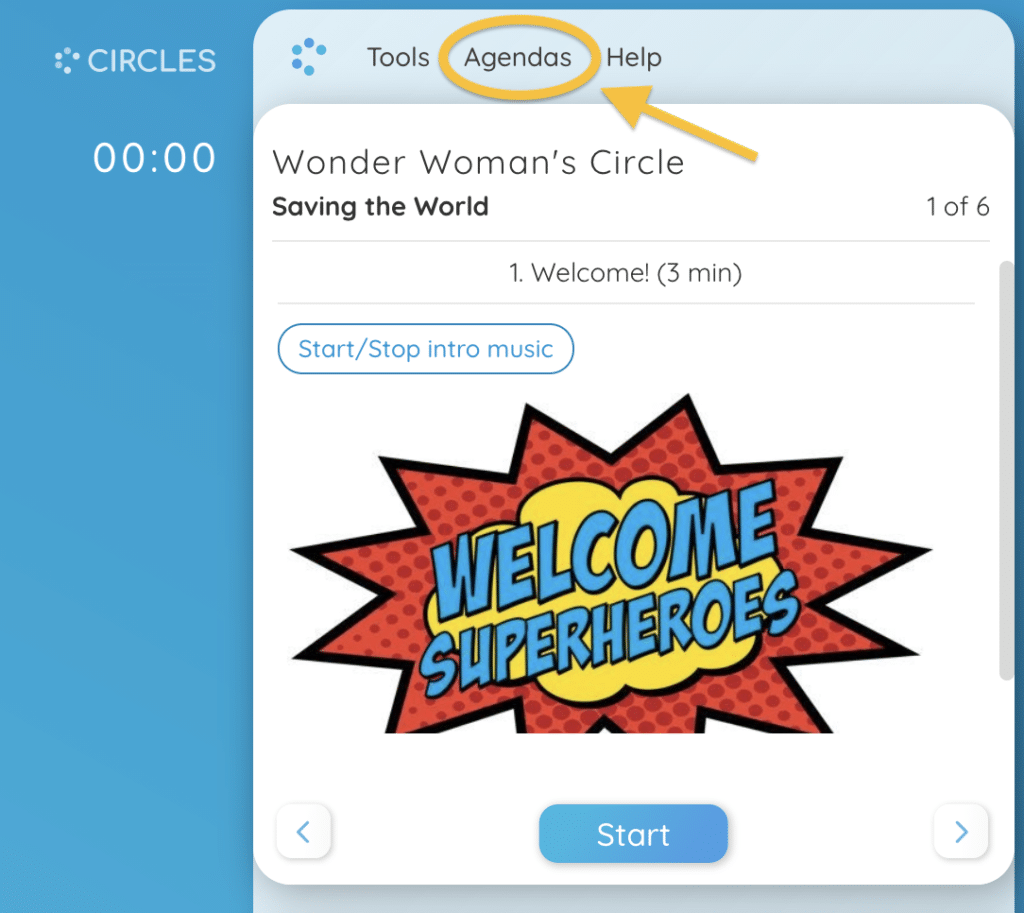
2. Adjust the time allotted to the section you are currently in by writing in the ‘Duration‘ field, or by clicking the up and down arrows next to it. Clicking the ‘Save’ icon to exit agenda edit mode will implement your changes on the progress bar.
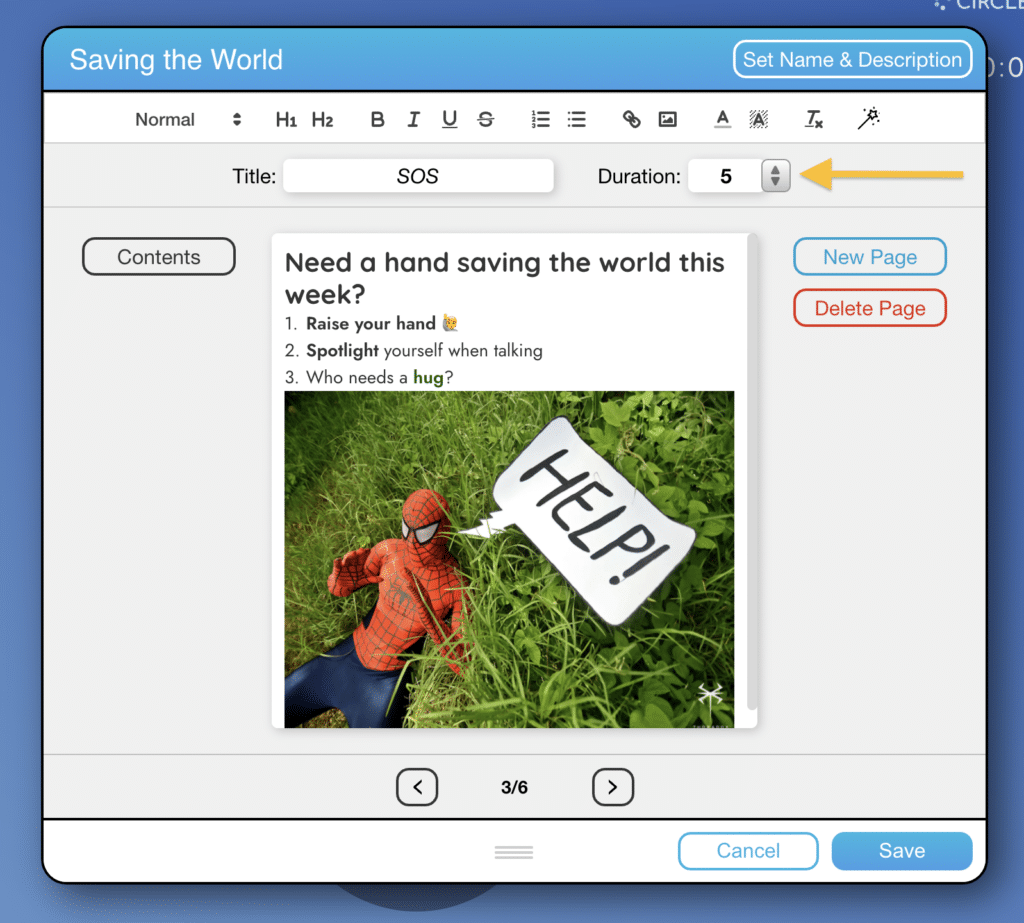
NOTE: You can see an overview of the timing of your entire agenda when you navigate it all the way to the left by clicking the arrow on the left of the ‘Start‘ button. Just be aware that your participants will always see which agenda part you are looking at.