Buttons are some of the tools that allow the agenda to guide interaction rather than just being a presentation. Read on to learn more about the kind of buttons you can use in the CircleSpace™️.
- Music starts playing music for all participants to set a relaxed atmosphere. Each participant can adjust the music volume by moving the lever up or down. Stop the music by clicking the button again or clicking the stop (square button) in the gray media box. A link to the music track is also shared in the chat.
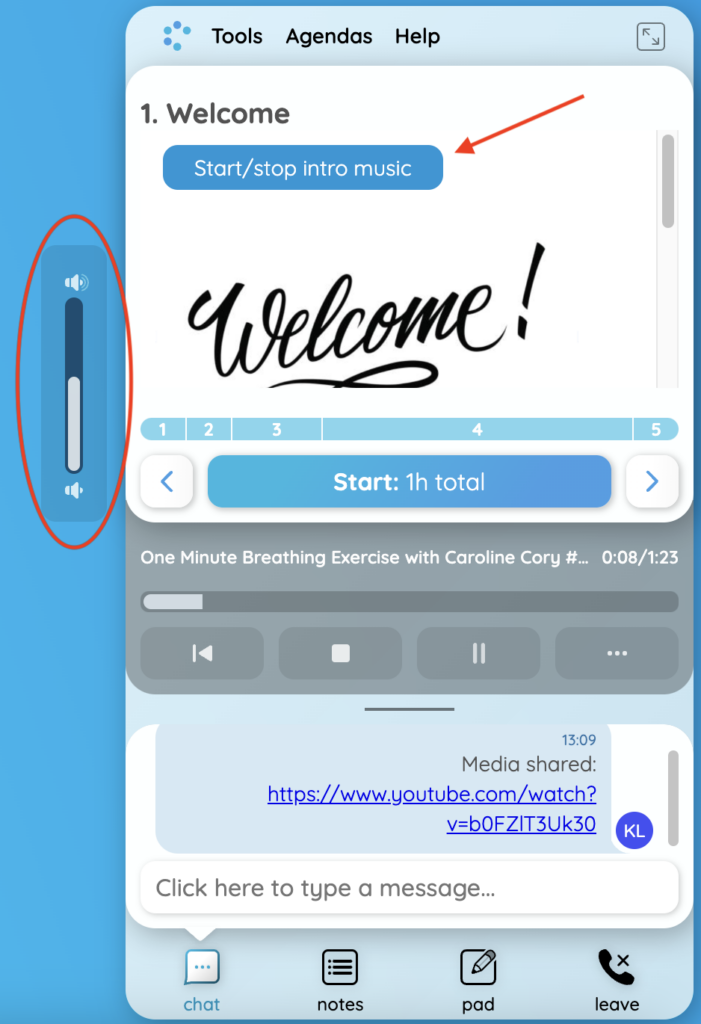
- Random order assigns a number to each person’s video stream to determine who speaks first, second, third and so forth.
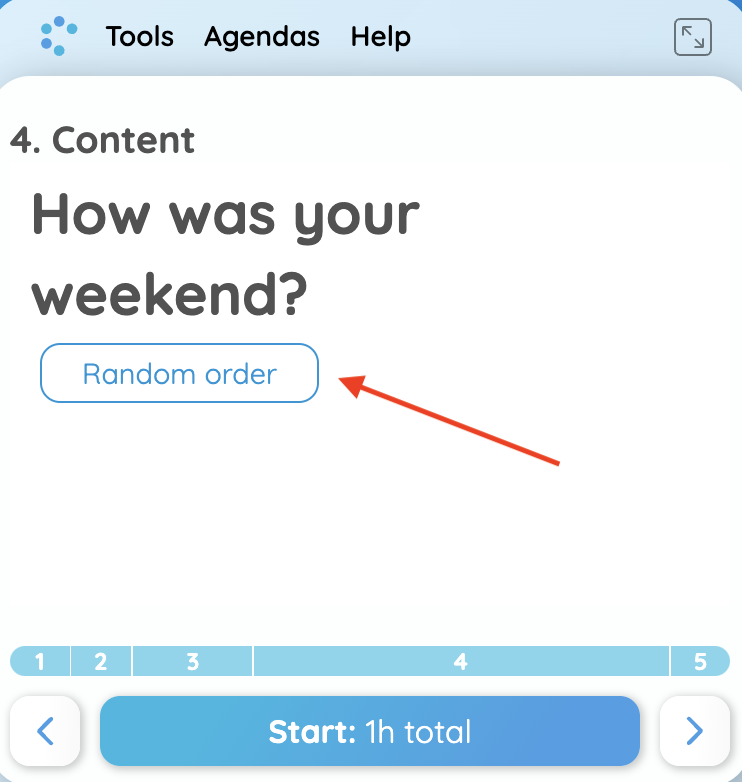
TIP: Hover your cursor over their video stream and click the top middle symbol to “spotlight” each participant. This clears their assigned number and activates the timer in the top right corner to make sure they stay within their time limit.
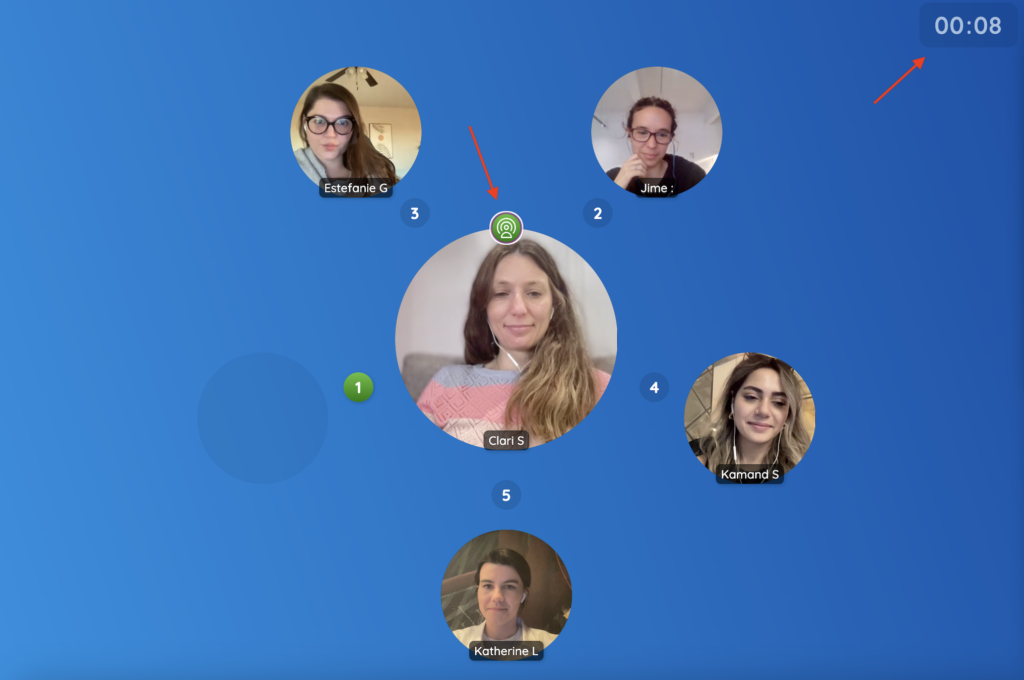
- Start timer starts a stopwatch in the top right corner of your CircleSpace™️ so you can keep track of time. This timer starts automatically when a person moves into the spotlight.
- Lucky hug makes all video streams move towards one person, giving them a virtual hug. You can also give people a direct hug by clicking down in the center of a person’s video stream for 5 seconds.
- Play video opens a video to be viewed by everyone in the circle.
- Share document allows you to share any kind of media from the web in the CircleSpace™️. Often these are documents, pdf files or webpages. Each person can choose to make the window landscape or portrait depending on their preference by clicking the three dots in the dark gray media tray below the agenda. You can also close the document window for everyone by clicking on the X in the media tray. You can reopen the document, by clicking on the button once again.
- Group survey opens our survey in the CircleSpace™️ that each participant and the facilitator should fill out.
- Notes shows the list from the Notes feature in a Notes window or in the agenda. The Notes can be ticked off, re-sorted, assigned to others and deleted.
Do you want to know how to create buttons and add them to your agenda? Read on in step 5 of How to create your own agenda.