When we have meetings in a real room together, we often pull out a piece of paper or start noting down lists on a whiteboard. Using Circles you can easily do so, too. On top of being able to quickly jot down thoughts, ideas, intentions, plans or to dos, the Notes feature helps you to keep track of them. Here’s how you can use the feature:
The Notes feature lives in the text box in the bottom right of your CircleSpace™️. Each circle participant can open it at any time by clicking on the ‘Notes‘ icon.
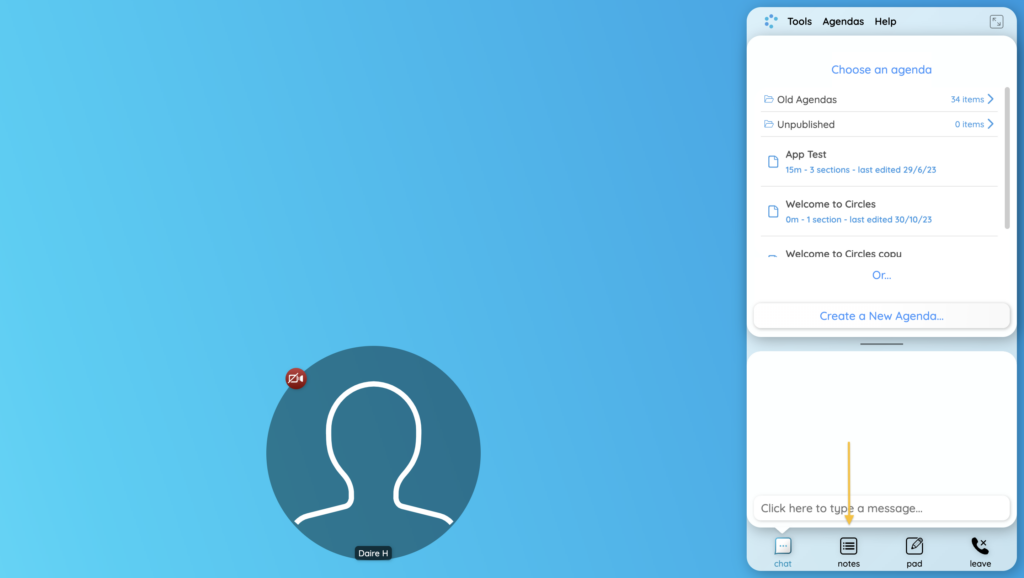
Note Groups
- To keep track of your notes, we recommend using Groups. Click the three blue dots at the top of the notes section and selecting ‘Add Group’.
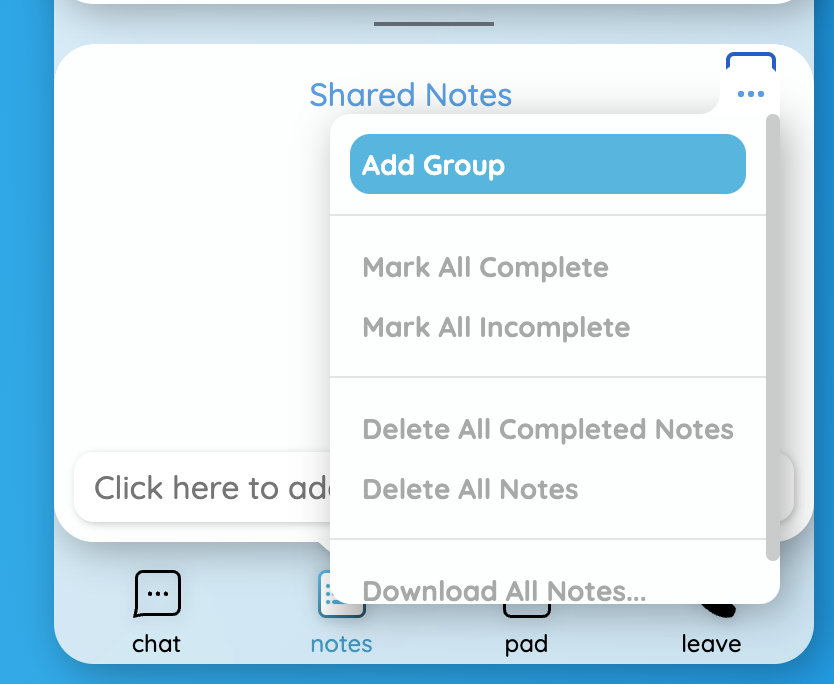
- Give your group a name by typing into the box that appears and click ‘Add Group’ to confirm. You could create Groups, for example, for particular meetings, or particular purposes, like (“To be discussed later”, “Urgent topics”, “Backlog” etc.).
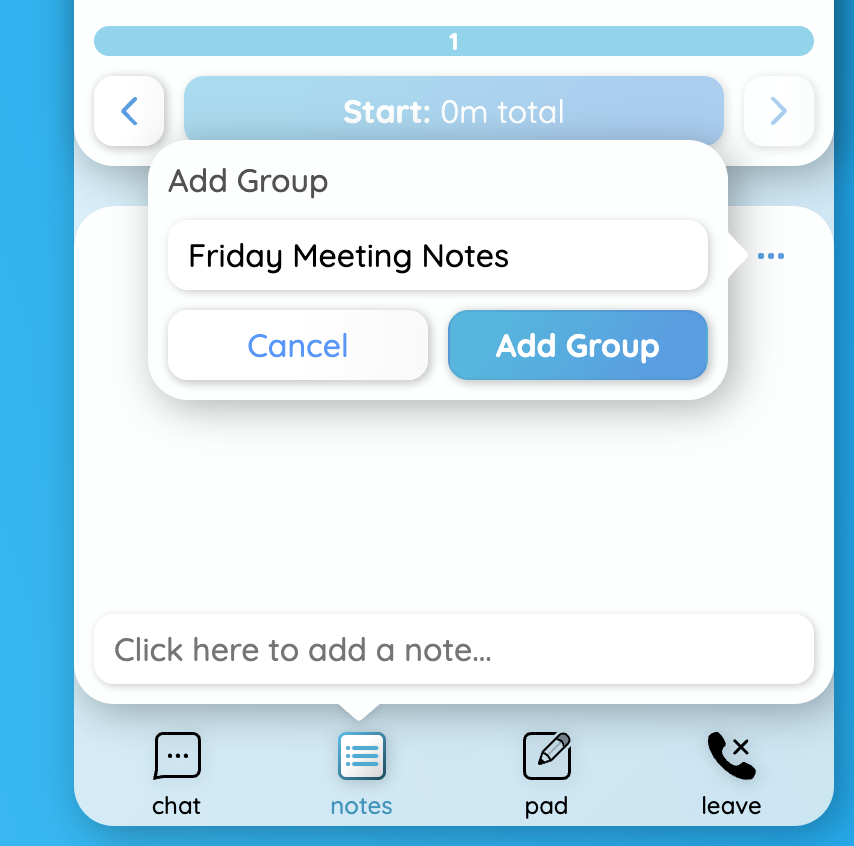
- You’ll now see your new group in the list along with the number of notes contained within the group.
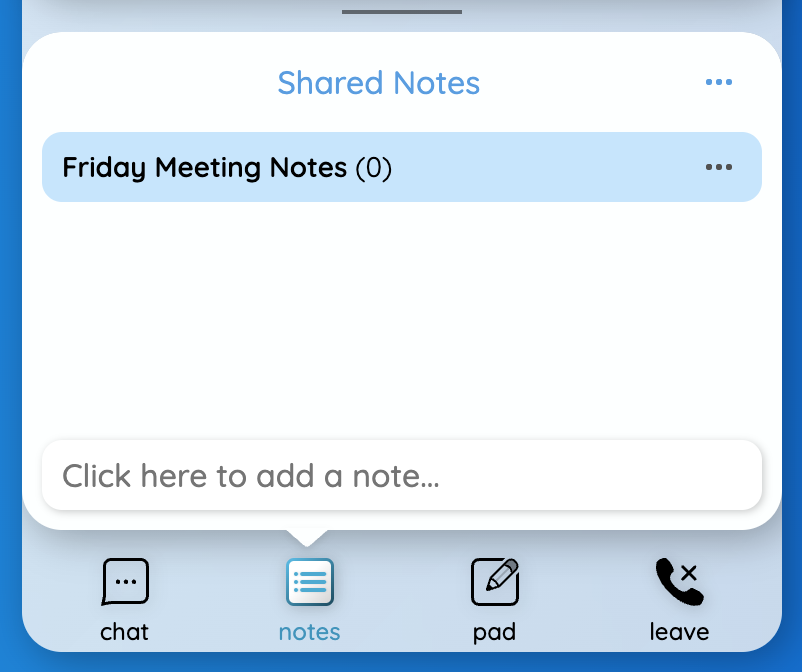
- Click the three black dots next to the group name to bring up the notes menu. From here you can:
- Add notes
- Mark notes complete or incomplete
- Delete notes
- Rename or delete the group
- Download notes
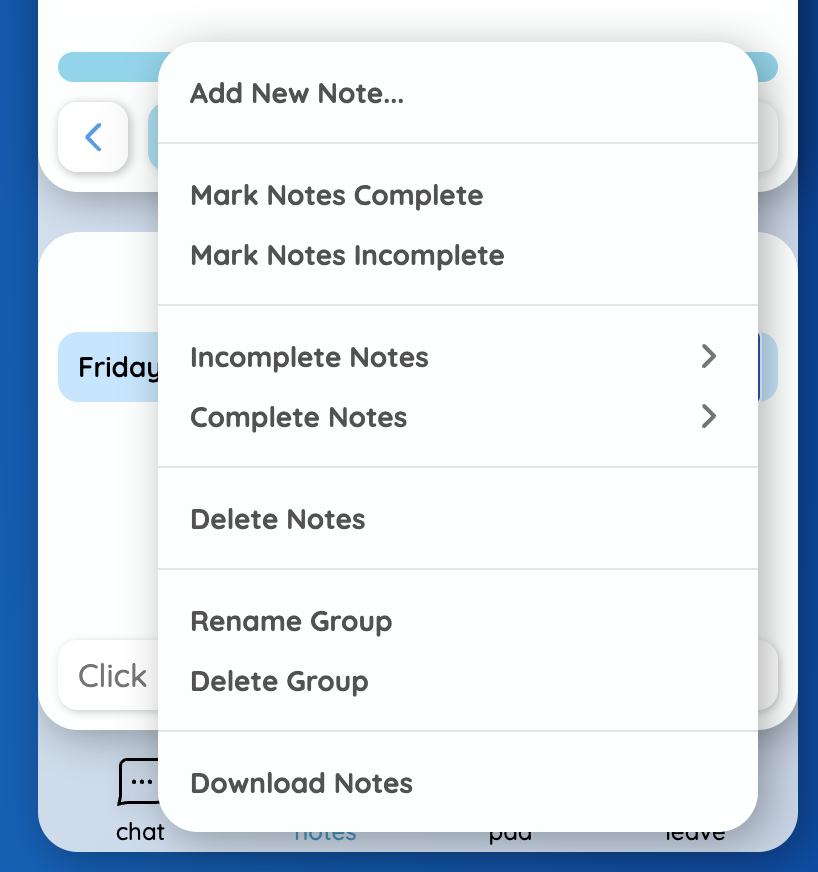
- Within the ‘Incomplete Notes’ and ‘Complete Notes’ sections you have the option to:
- Mark a complete or incomplete
- Change the owner of the note
- Change the group of the note
- Delete
Adding and Completing Notes
Click in the box at the bottom to add a new note. By default, the note will go to your last edited notes group and assign you as the owner. You can use the drop-down menus to reassign the group or the owner of the note.
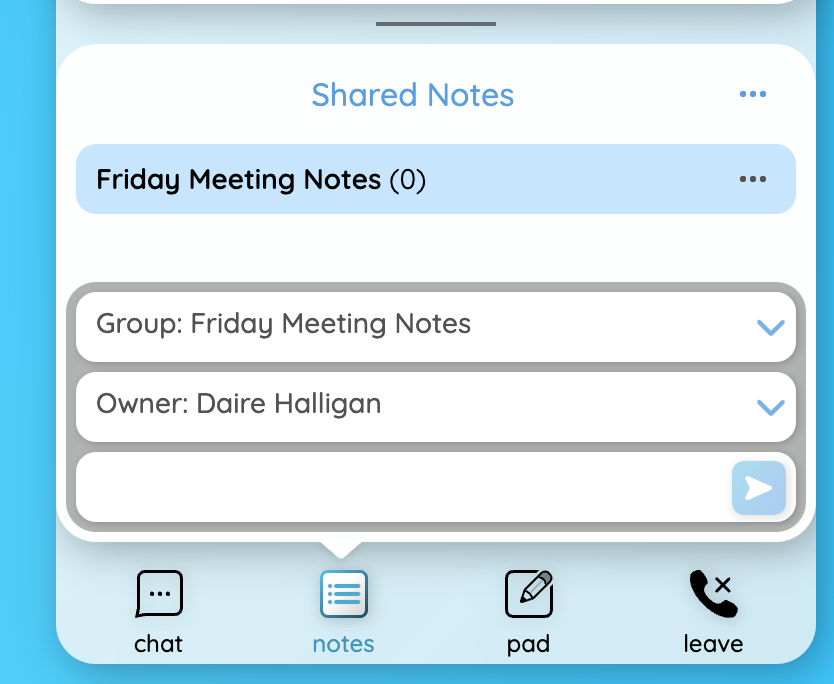
To mark a note as complete, click in the circle to the left of the note’s title, and you will see a tick appear to mark it as complete. This note will disappear before your next session.
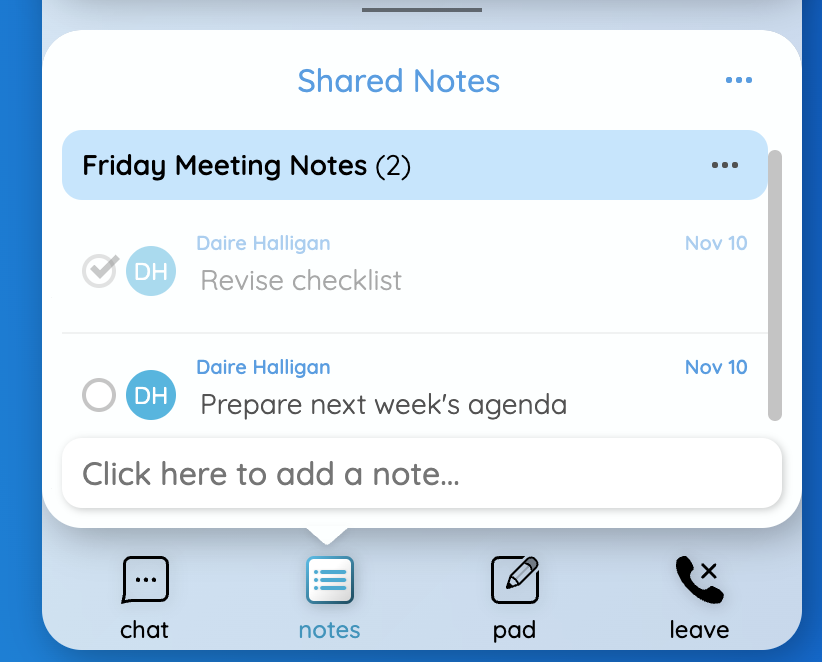
Viewing Notes During the Session
During your session you might want to display the notes in a larger window for everyone to view. You can do this in a couple of ways:
- Using ‘Review Notes’:
- Open the Tools menu in the top right of the CircleSpace™️ and select ‘Session Controls’.
- In the menu that opens choose the ‘Review Notes’ option.
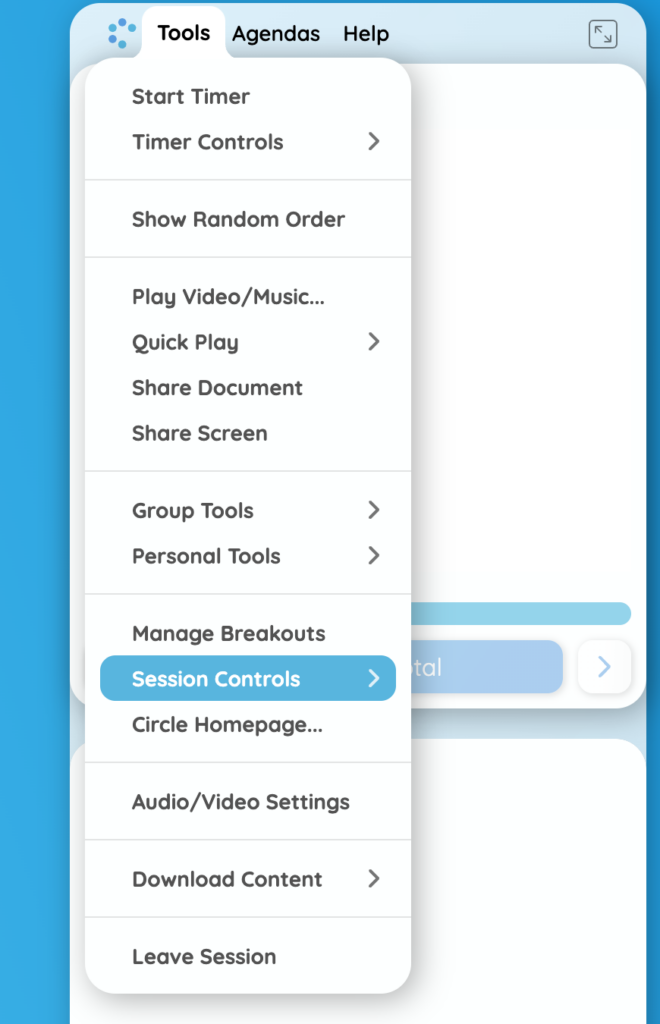
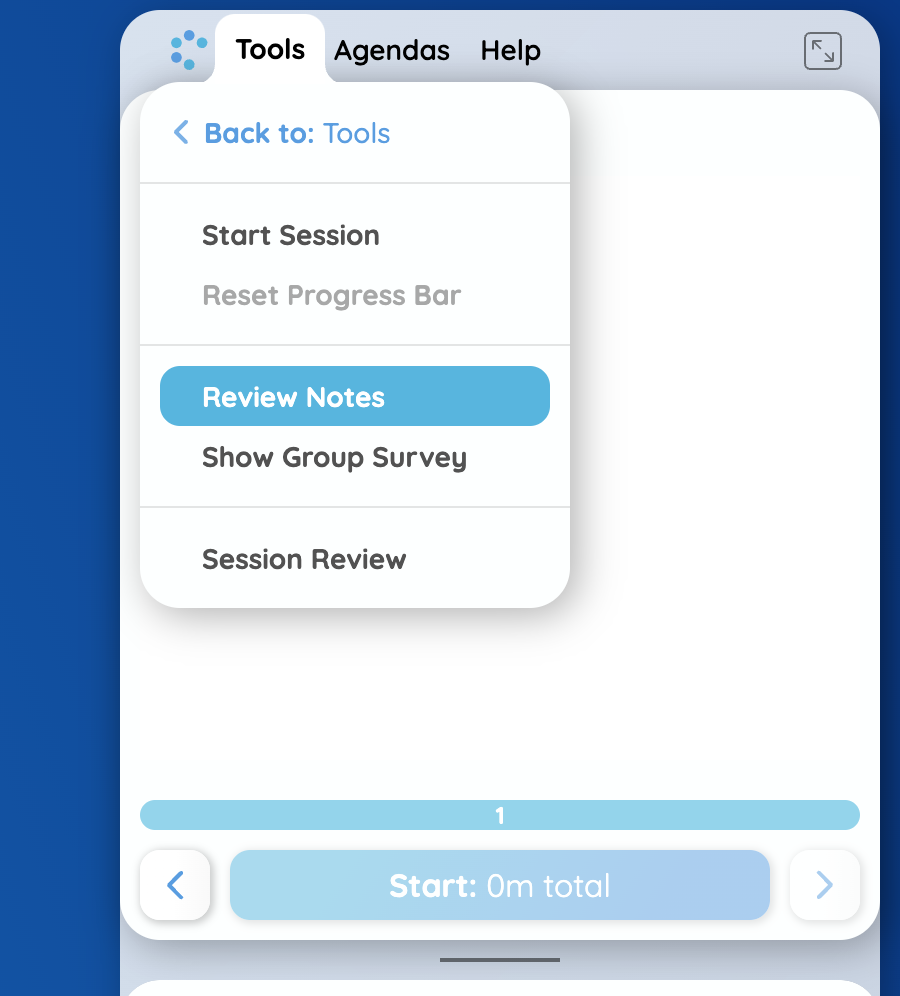
- Adding a button to your agenda:
- In the agenda editor, click the magic wand icon to open the list of agenda buttons.
- Select ‘Notes’ at the bottom of the list.
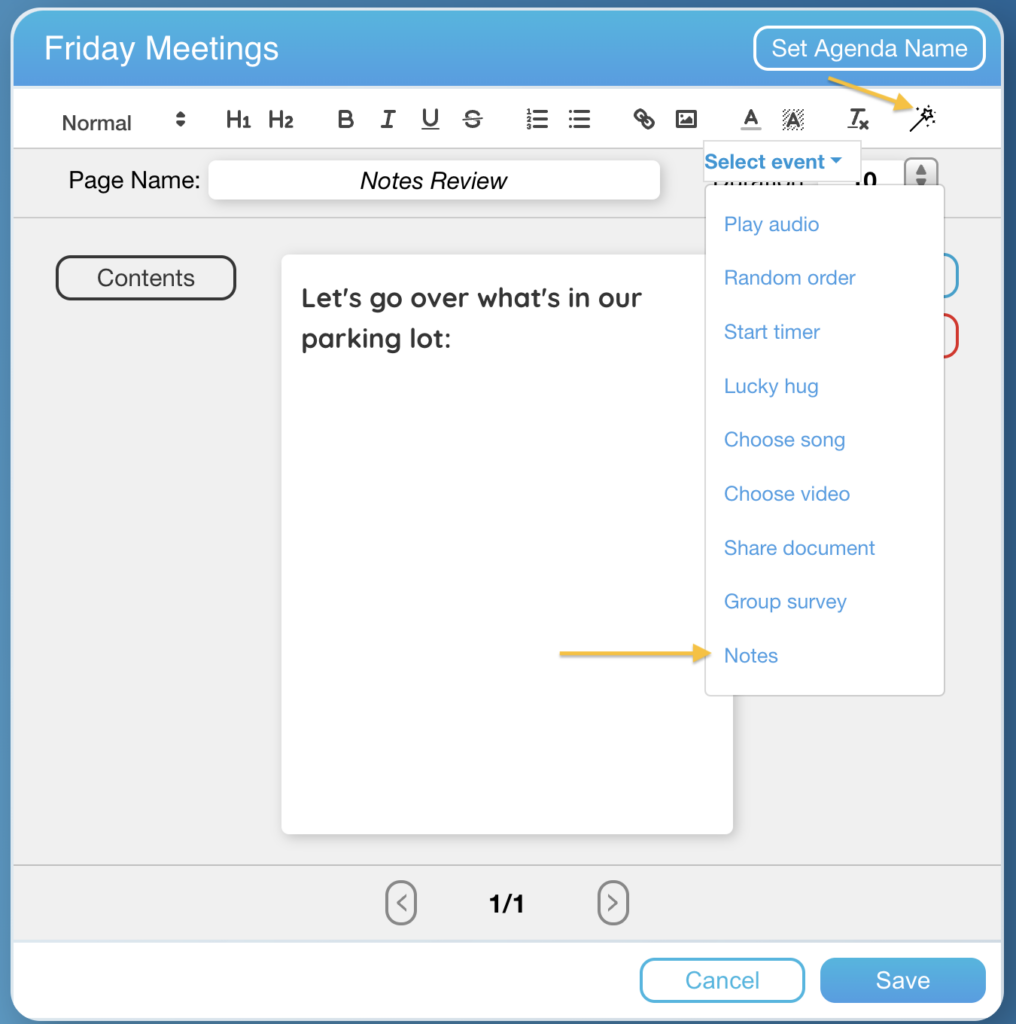
Notes will also appear when you open the End of Session Review panel. To learn more about this, check out this article.