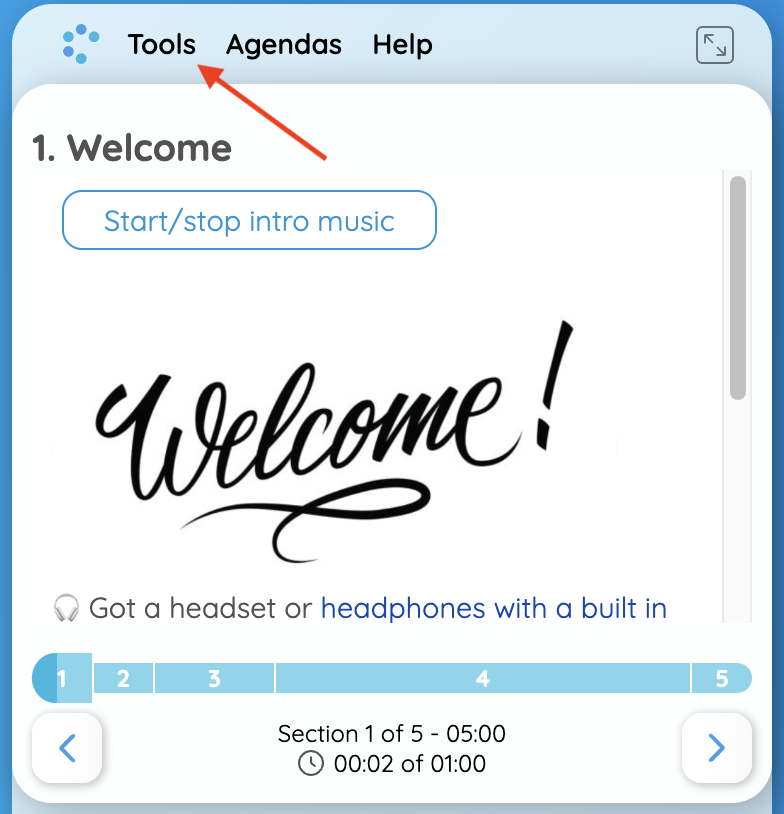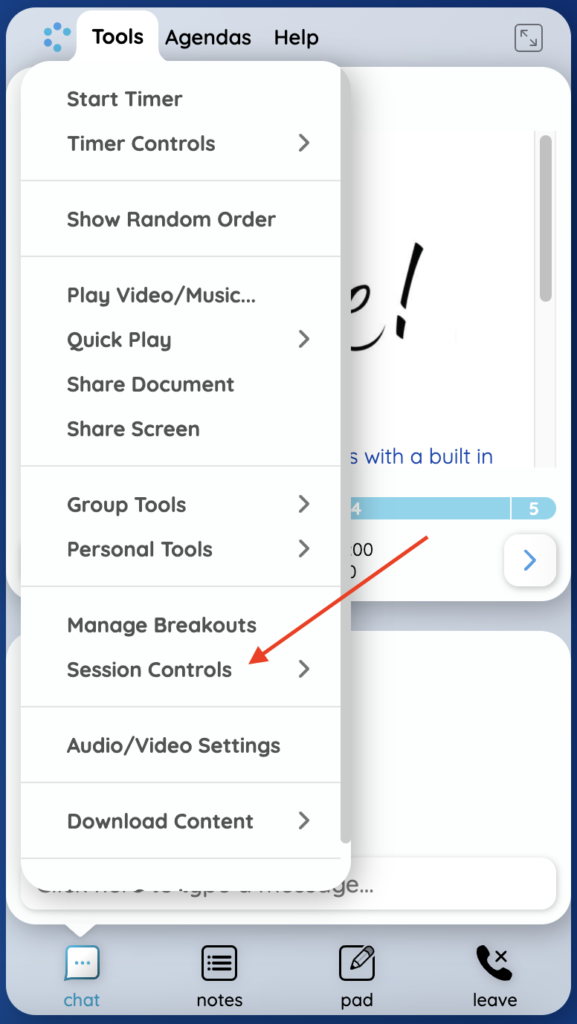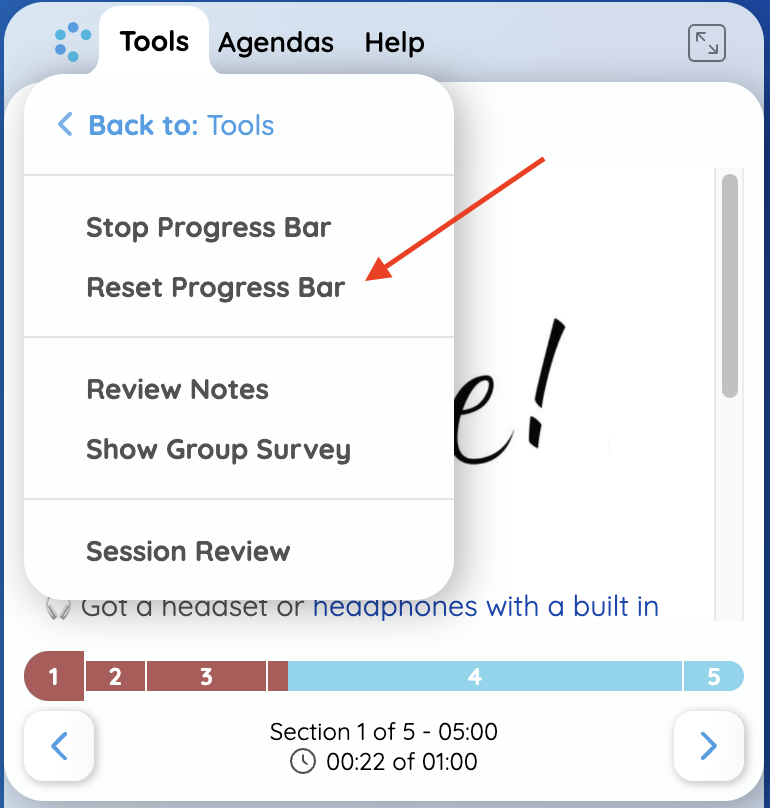The progress bar helps you to keep your time commitments, by keeping you on track even if you run behind on any particular part of your session.
- Ready for take-off? When you and your participants are ready to start the session click the ‘Start‘ button below the agenda. A window will pop up.
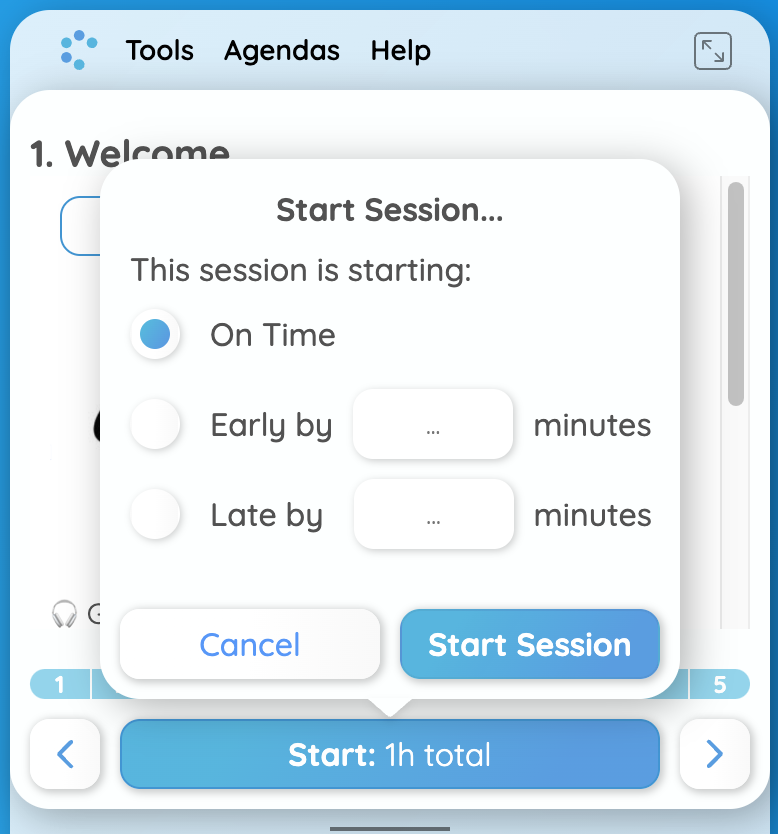
- Are you starting on time? Press ‘Start Session‘. Running a bit behind or ahead of schedule? Make the selection accordingly and indicate how many minutes early or late you are starting. This way the time indication on the progress bar can help you to finish on time in either case.
- Clicking ‘Start Session‘ starts your progress bar, which is located between your agenda and your chat box, on the right of your CircleSpace. When you are on time, you can see a darker-hue blue indicating how much time has passed. Below, there is a numerical indication. In this case 2 minutes of the 60 minutes agenda have passed.
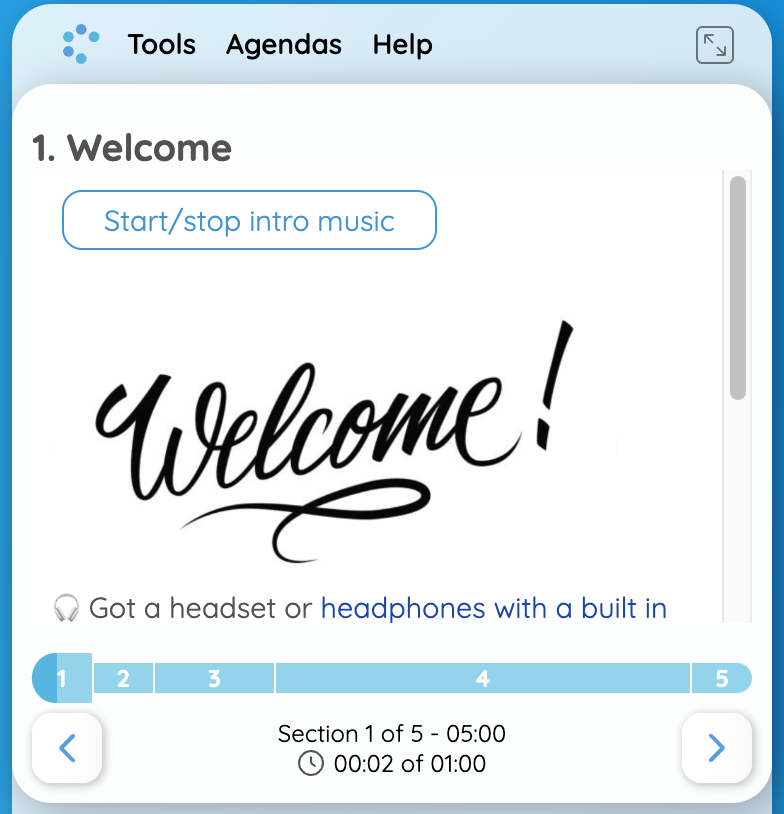
- If you are behind schedule, the progress bar turns red (see below). Dark blue indicates your current run-time and lighter blue shows the section of the agenda you are in.
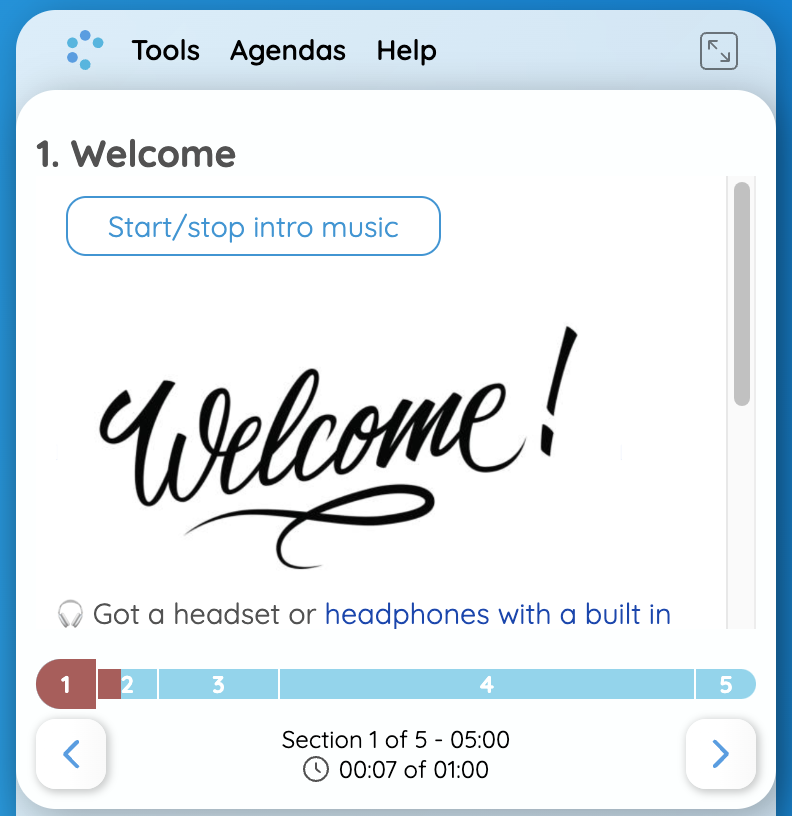
- Use the arrows below the progress bar to navigate between the sections of your agenda.
Need to reset your progress bar? Read this article.
Have you noticed that the timing you had planned for some or all of your sections wasn’t quite right? To learn how to adjust the times of each section during a session, read on here.