How Can We Help?
Share a Google Document, Sheet, or Slide on the Go
In the CircleSpace™️, you can easily display Google documents that you can collaborate in with your peers. Prepare a button in your agenda so you don’t have to worry about it during your session. Or follow the steps below to share your document immediately.
Collaborate in a Google Doc, Sheet or Slides together
- Open the document you want to share in your Google Drive and click the “Share” button in the top right corner.
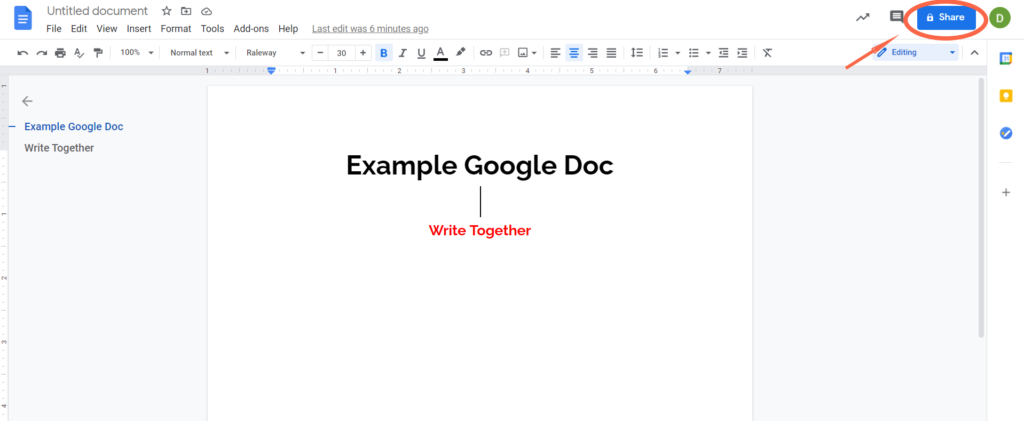
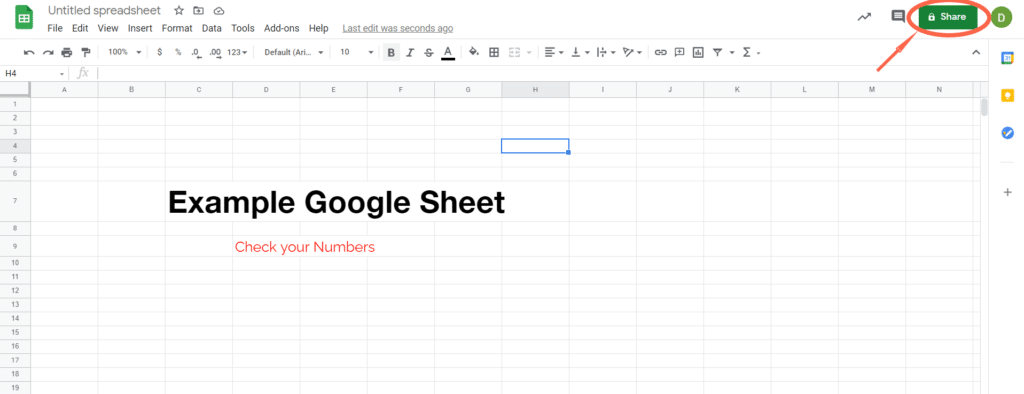
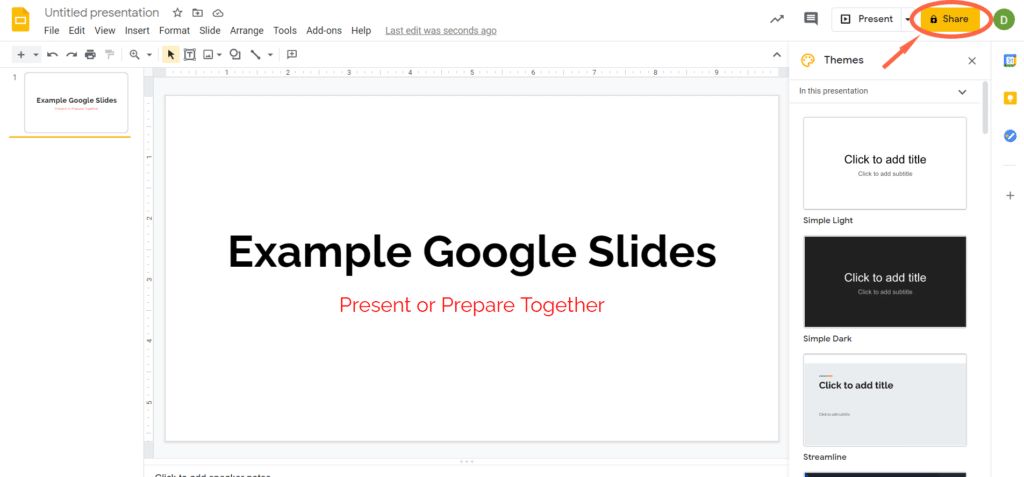
- In the window that pops up, click ‘Change‘ at the bottom.
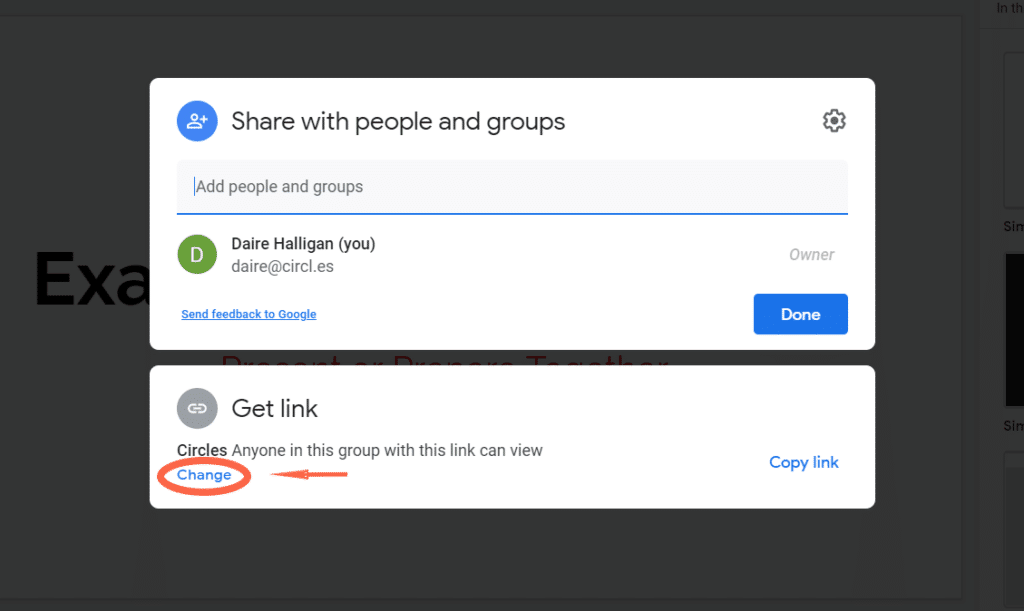
- Then, select ‘Anyone with the link‘ on the left panel and change ‘Viewer‘ to ‘Editor‘ in the right panel to allow others to collaborate on the document.
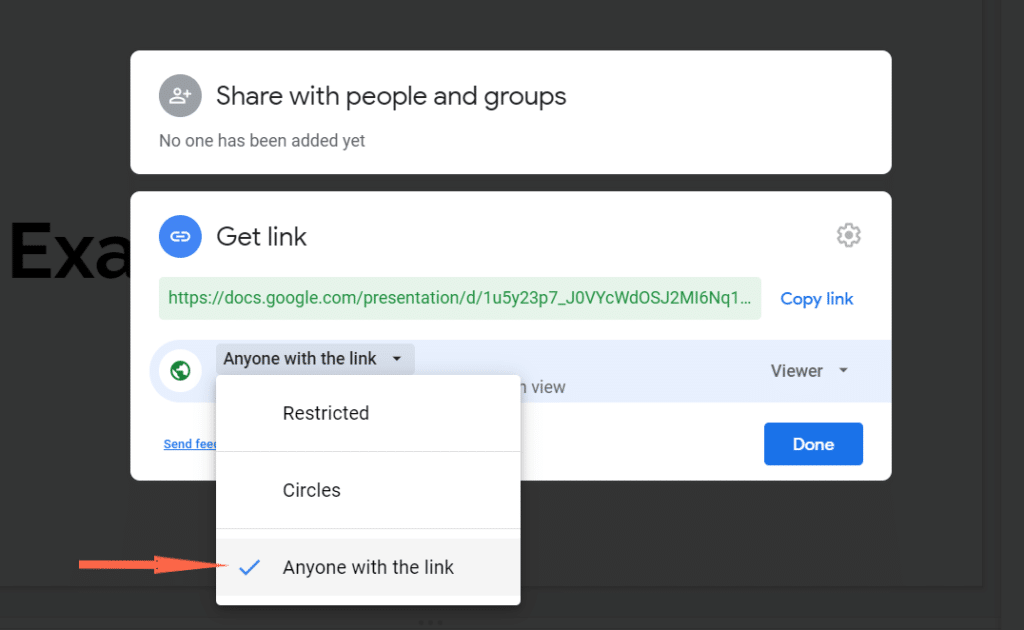
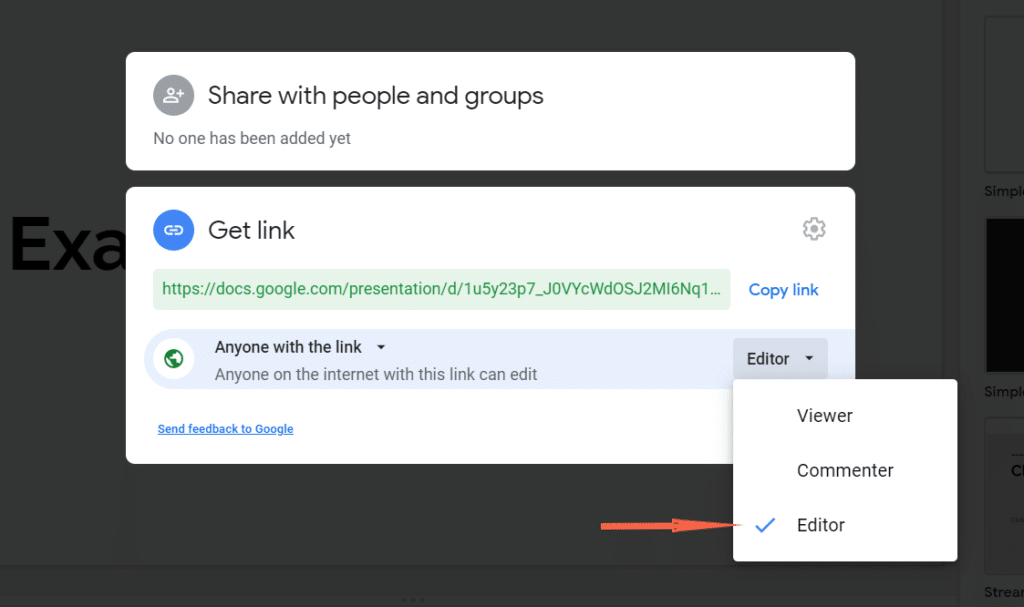
- Google will automatically save your permissions preferences.
- Now, copy the ‘Link to share‘
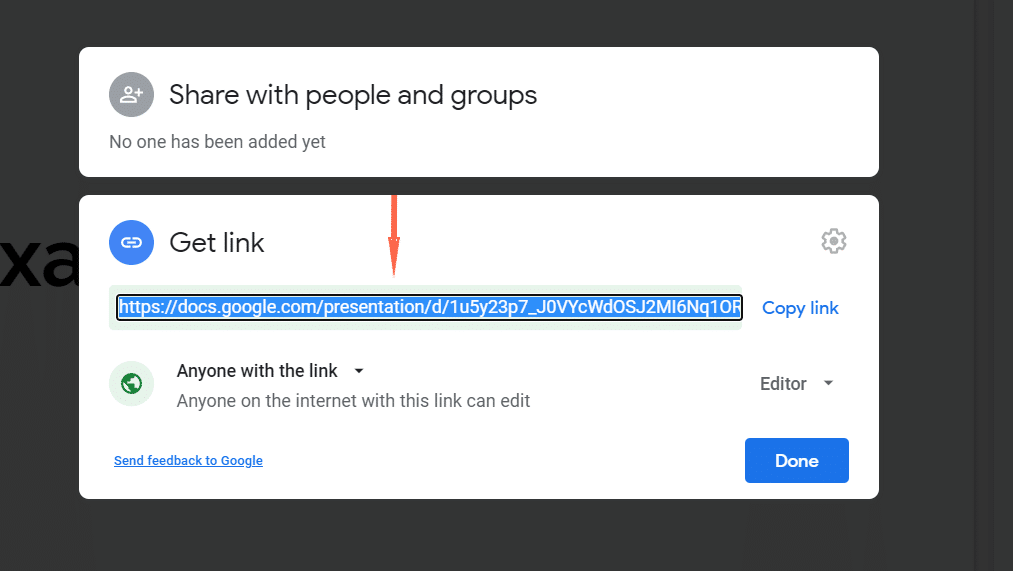
- In the CircleSpace™️, open the Tools menu (on ‘Tools‘ on the top right).
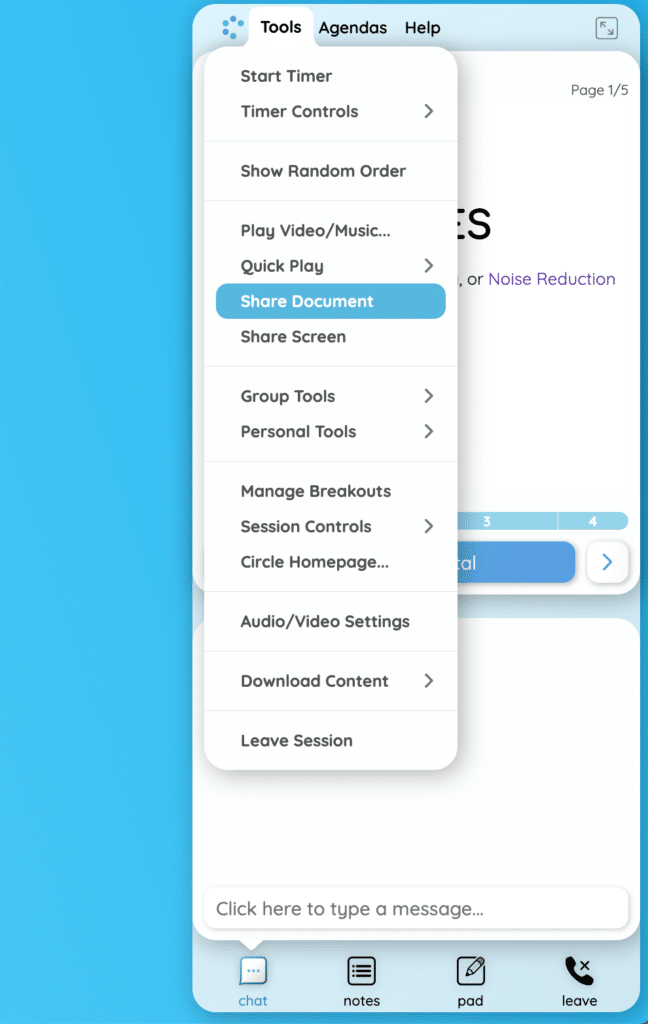
- In the Pop-Up Window that appears, paste the link into the first field. You can choose whether you wish to show the document in landscape or portrait view in the Layout menu. Then, click “Start Sharing”.
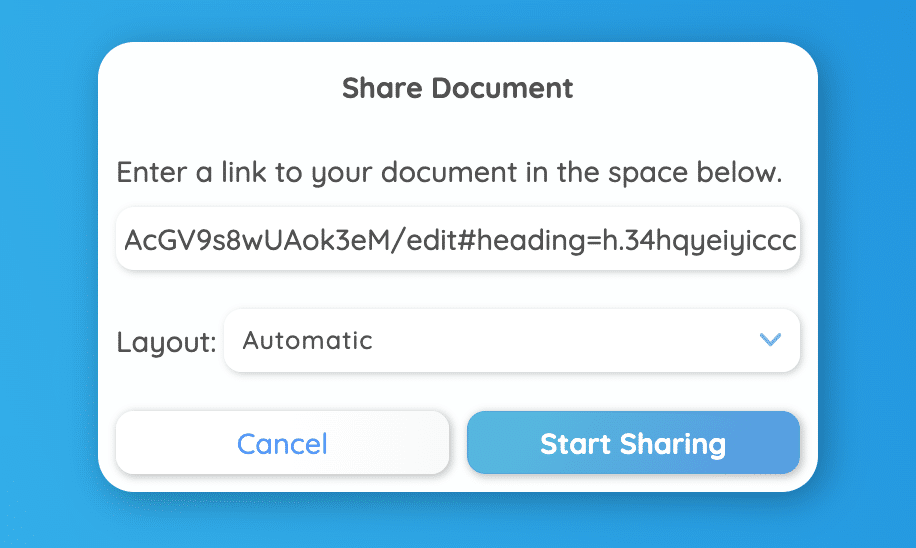
- The Google Doc, Sheet, or Slide will display to everyone in the room. All participants can click into the document and start writing together.
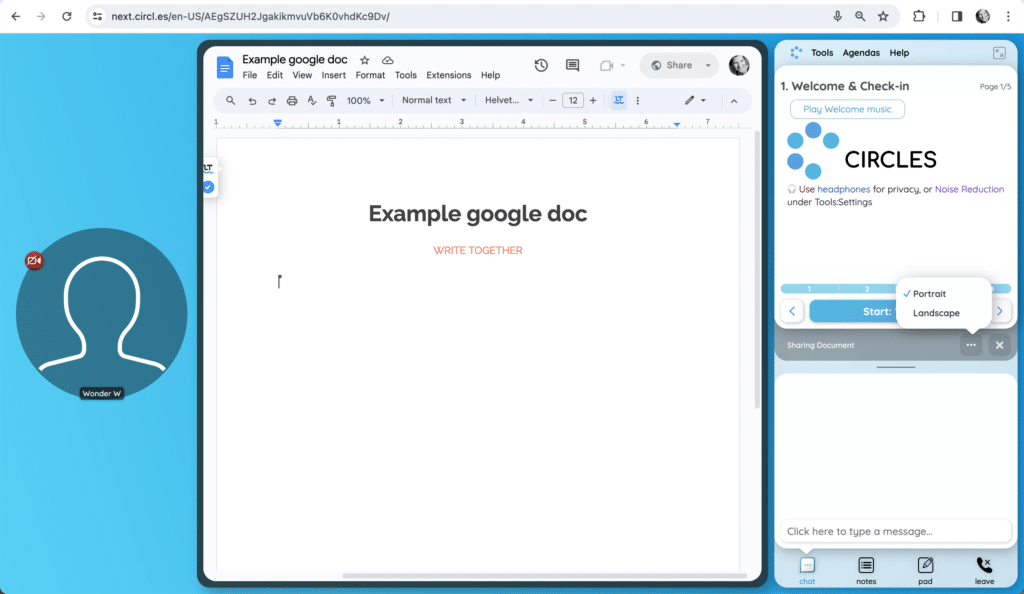
NOTE: Each participant can change the layout or close the document, using the Sharing Document menu (grey box to the right).
Advice: You can hide the agenda to have more viewing space when sharing a document.