How Can We Help?
Load Your Agenda in the CircleSpace™️
At Circles, you have the possibility to use many types of agendas for the different sessions that you might be facilitating. We recently updated the agenda library and browser system to make it even more seamless and straightforward. You can use one of our samples, adapt it to your needs, or create your own agenda from scratch. Learn more about agenda creation here.
In this article, you will learn how to bring up the agenda you want to use in your CircleSpace™️ and start the progress bar.
- After entering the meeting, you will see a blue background and your agenda space on the right side of your browser window. The agendas that show as immediate options are those that have been put in the Program Agendas folder from the agenda library (more on that later!)
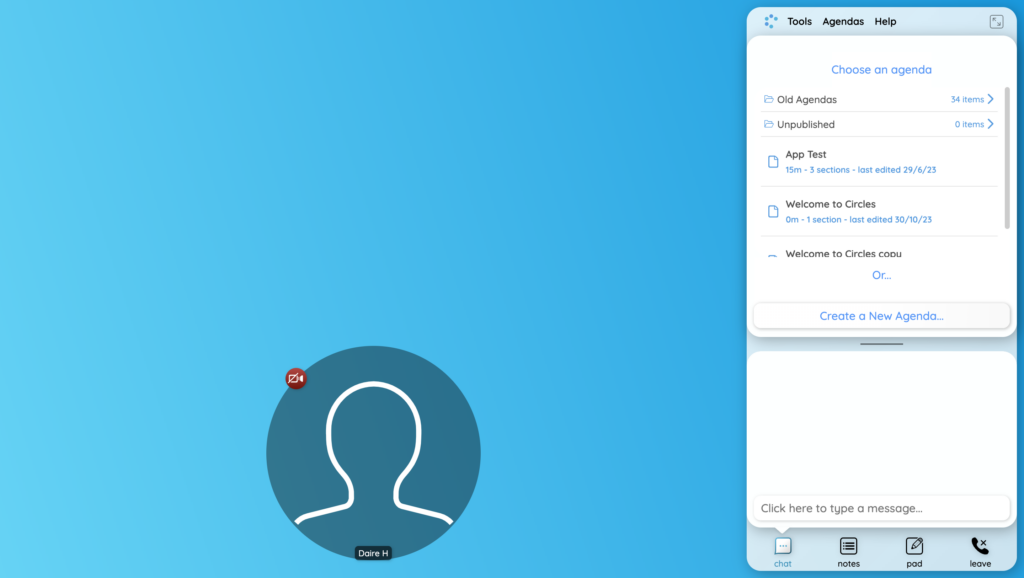
- Select one of the available agendas by clicking on the Agendas tab at the top right of the agenda space on the right and selecting ‘Open Agenda…‘ You also have the option to begin a new agenda, make a copy, and edit agendas directly in the CircleSpace!
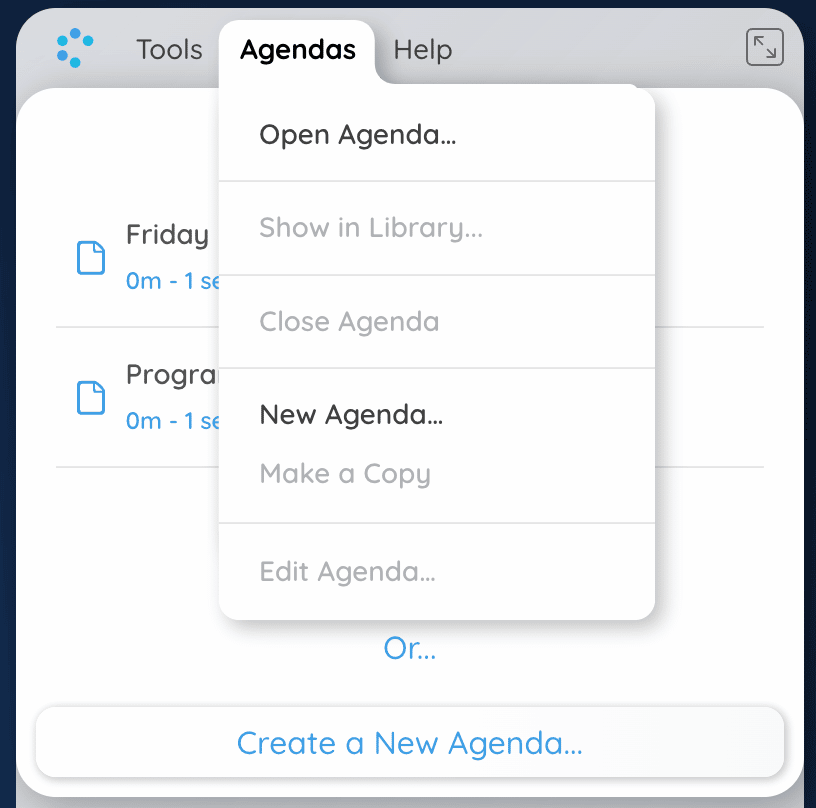
- Click on “Open Agenda…” to see your current circle agendas. From this window, you can browse the Agenda Library and select between the agendas already published to your circle, other circles in your organizations and a host of sample agendas.
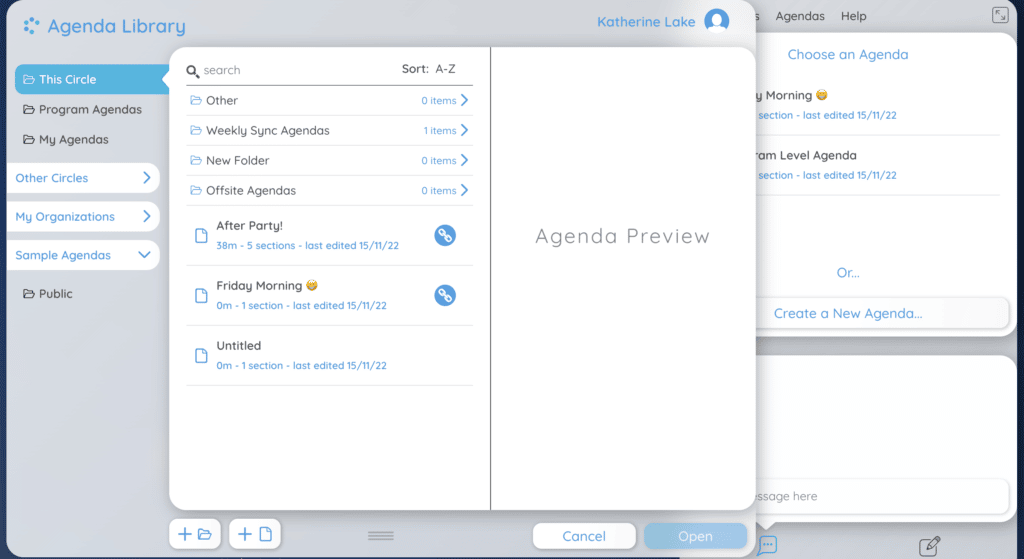
- You can browse the other available agendas by clicking through the sections on the left of the agenda library. You can select agendas to open them from other circles in your organization into your current circle, make a copy and edit them directly in the CircleSpace™️, and even select from our ‘Sample Agendas‘ library to take a pre-made agenda template and edit as your own. To use an agenda, simply select the blue ‘Open‘ button in the bottom right corner of the Agenda Browser.
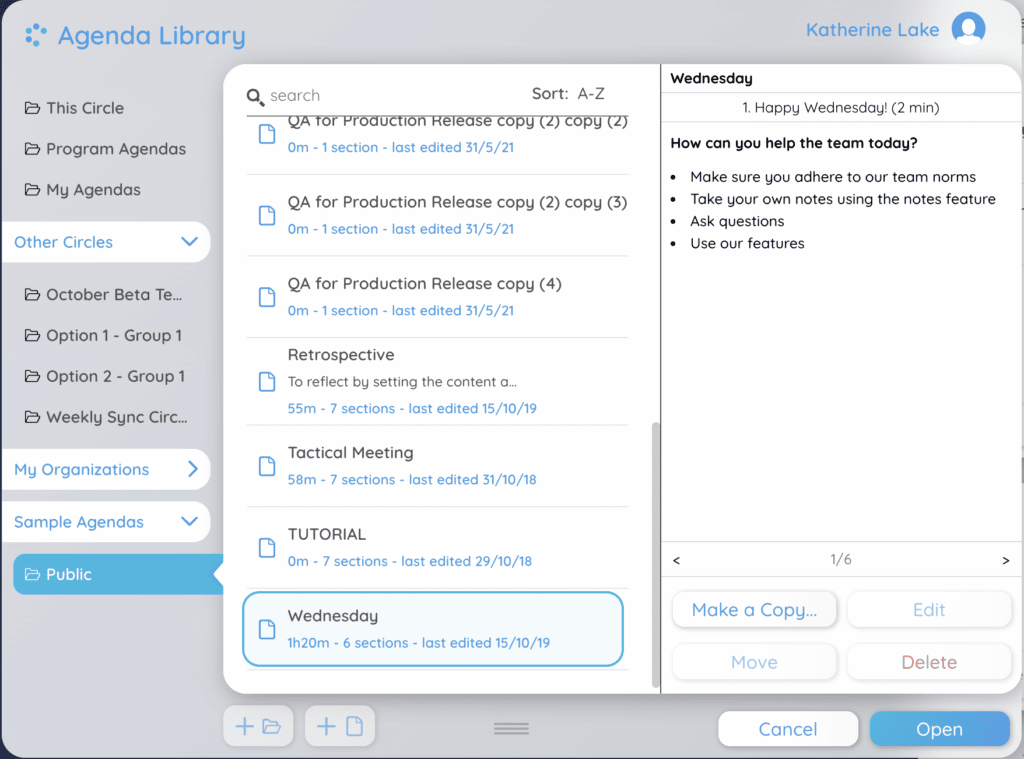
- If you would like to edit your agenda, select the Agenda tab in the agenda space on the right and click ‘Edit Agenda…’ Clicking this will prompt the Agenda Editor to appear directly into the CircleSpace. Once finished, click ‘Save’ in the bottom right corner of the Agenda Editor. Any changes you make to this agenda in your circle will only apply to this version of the agenda; the parent agenda that you chose to import will not be changed.
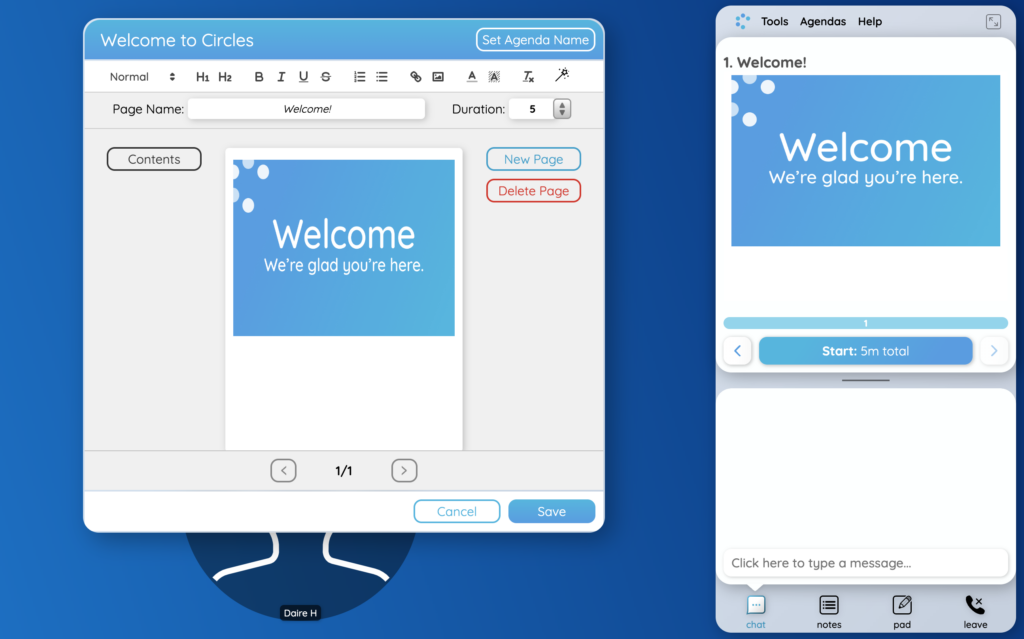
NOTE: Learn more about editing your agenda in the CircleSpace.