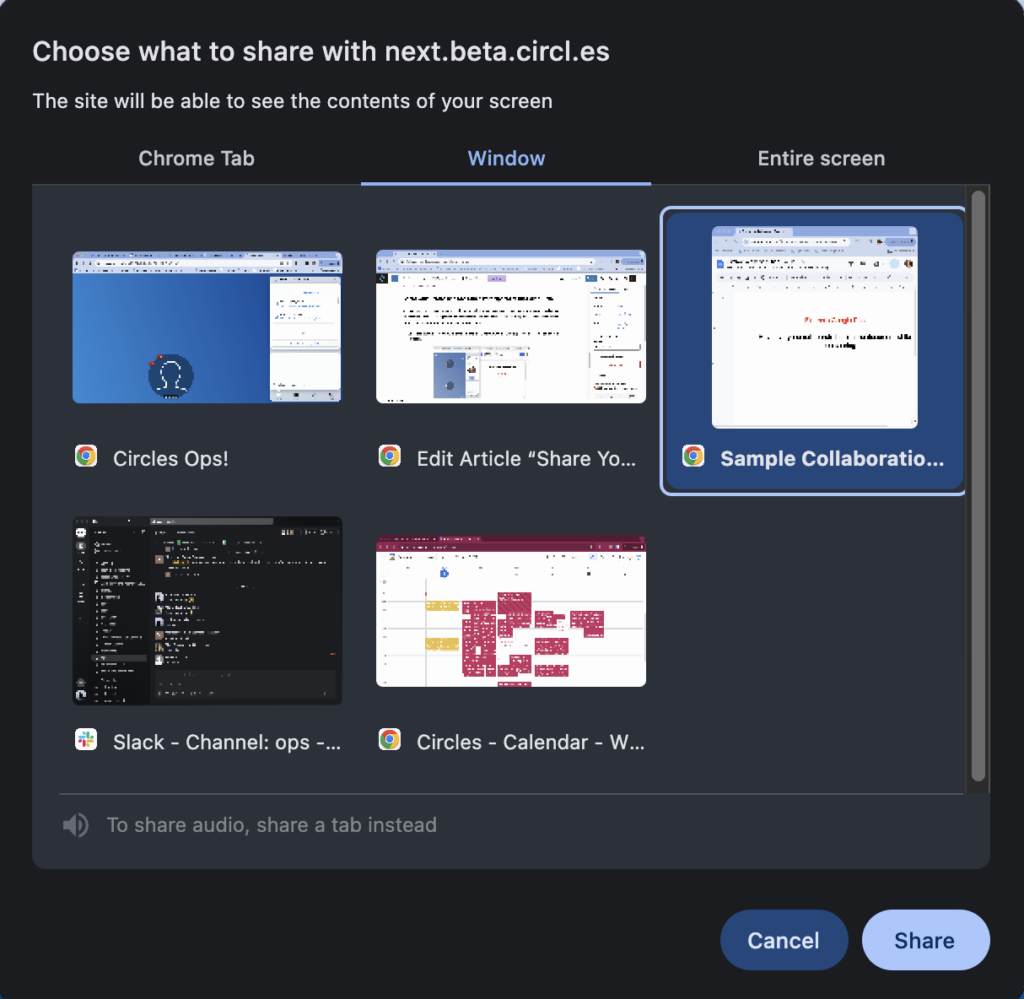How Can We Help?
How to Share Your Screen
At some point during a session, you might want to show your fellow participants something on your own screen. Luckily, it is very easy to share your screen with the people in your Circles session:
- Go to the Share menu and choose ‘Share Screen…’.

2. Depending on the browser you are using, the available options will be different. On Chrome and Edge, your can share a specific tab, the Window or the Entire screen. On Safari, only Window and Entire screen options are available.
Chrome/Edge
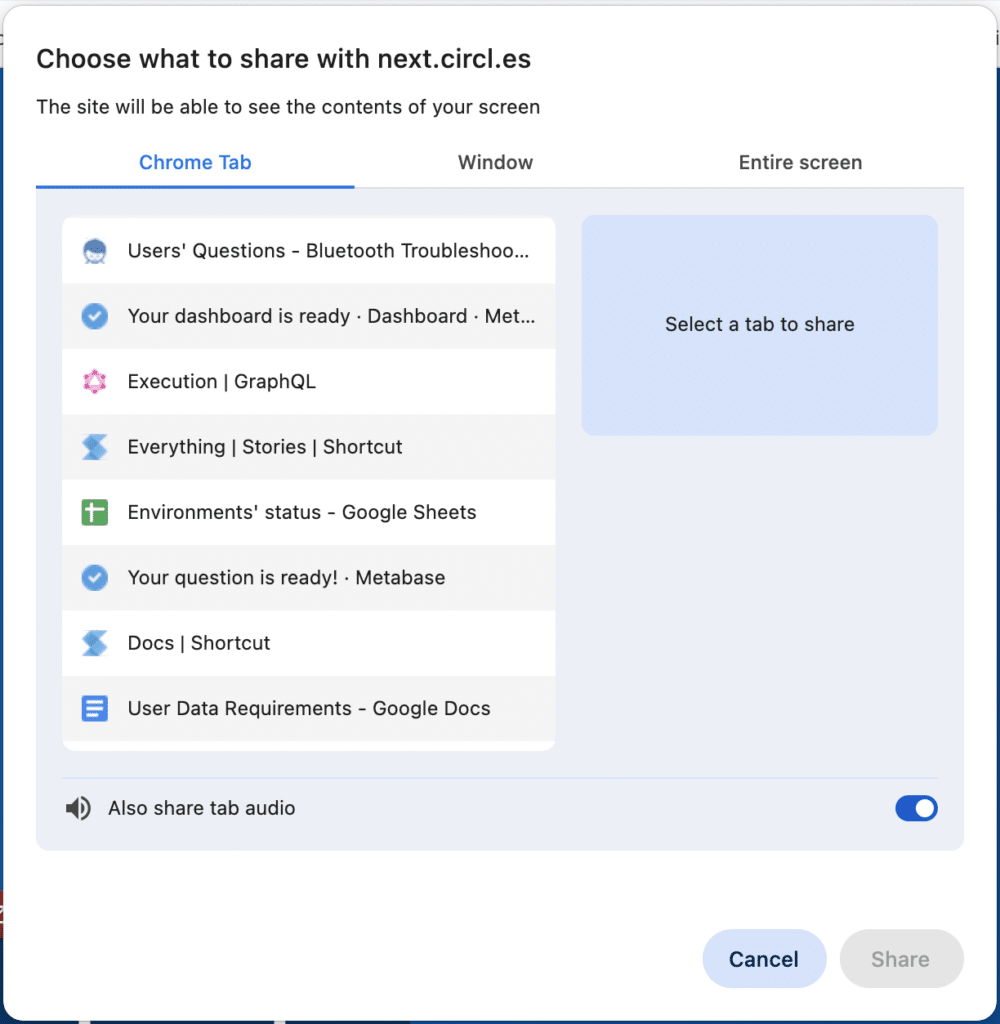
Safari
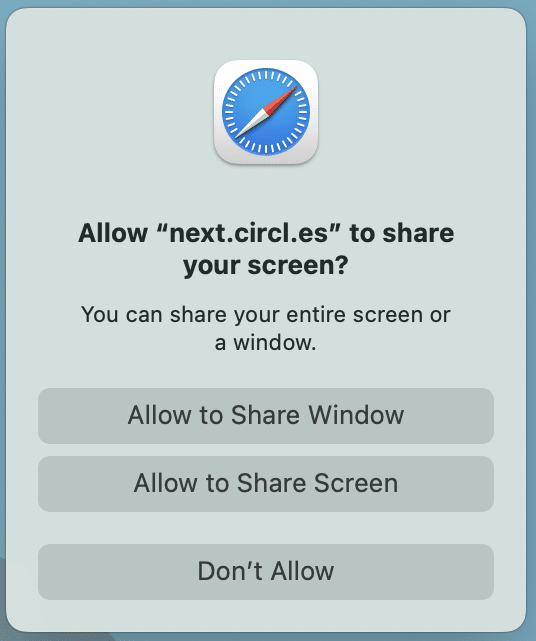
3. The gray media tray under the agenda confirms that you are sharing your screen. Your fellow participants can see what you see on your screen in a pop-up media window.

4. To stop sharing your screen, simply click the X in the gray media tray in the little bar below the agenda.
Following all the steps correctly and still can’t share your screen? Check out this article on how to fix your problem.
Share your Screen and See Circle Participants at the Same Time
You may wish to be able to see and interact with the other members of your circle while you are sharing your screen. The following steps will demonstrate how to do this. NOTE: This process does not work on Safari, but will work with Chrome and Edge.
- Position the window you wish to share and the window with the CircleSpace™️ side-by-side on your screen,
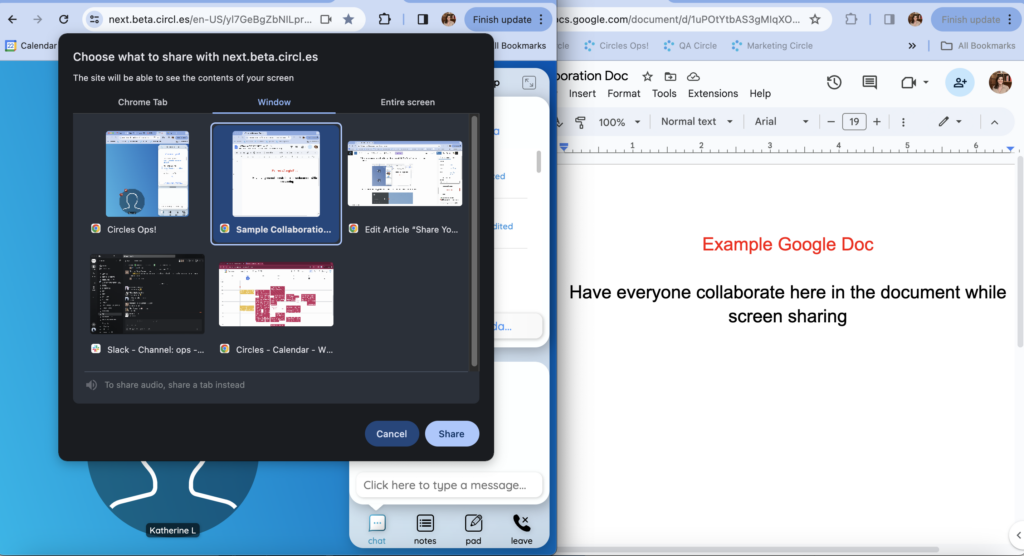
2. In the window that pops up, select to share a ‘window’ (on the top), then select the image of the window you want the other participants to see. When ready, click ‘Share’ to start sharing.