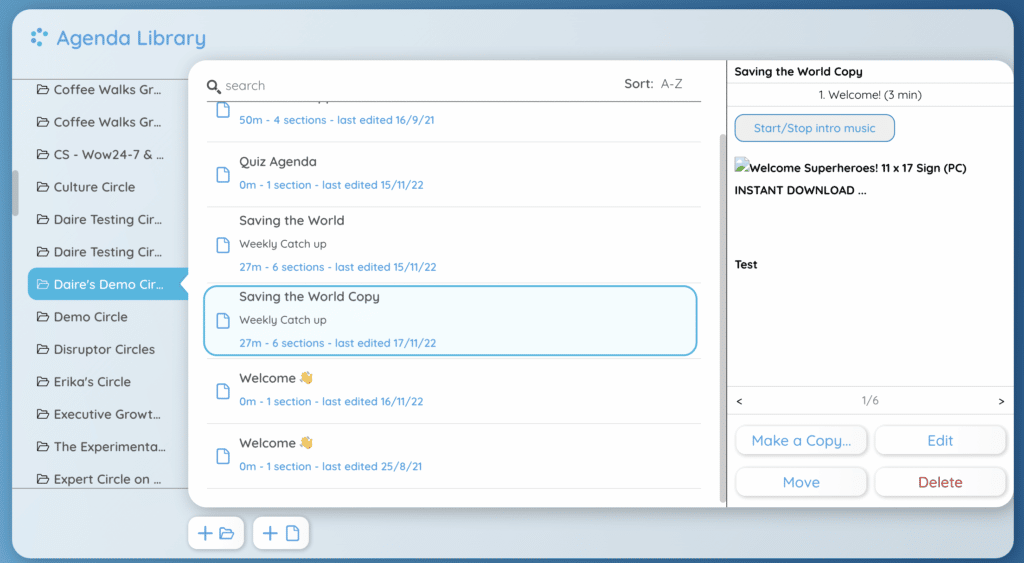How Can We Help?
How to Move, Link and Copy Agendas
As part of the release of our new agenda management system, we’ve made some updates to make agenda storage and movement easier than ever. In the My Circles dashboard you’ll still be able to make copies of agendas, but you can now also move agendas between circles and organizations and even link an agenda to a different location.
Step 1: Moving Agendas
Moving an agenda simply means taking it from one location and transferring it to another so that it will only be visible there.
- Select the agenda you wish to move and click the ‘Move’ button on the bottom right.

- Next you’ll be asked to choose the circle or organization you’d like to move the agenda to in the drop down menus that appear. You can also move agendas into your personal folder if you don’t want it to be available to anyone else.
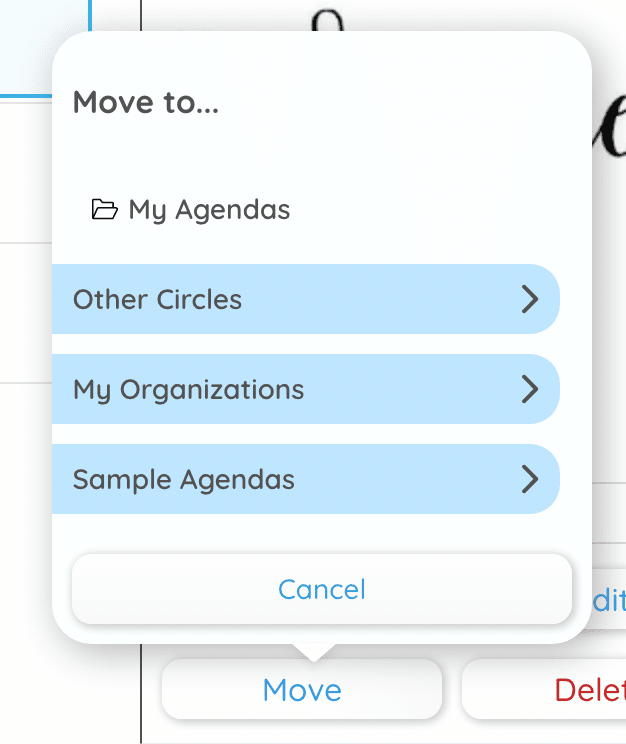
- Navigate to where you want to store the agenda and click, at which point the agenda will move to that new location.

Step 2: Linking Agendas
The ability to link agendas is a brand new feature we’ve brought out that allows you to share an agenda in a number of places. Importantly, any edits you make to the original copy will carry over to the linked versions, but you cannot edit an agenda from a place where it has been linked to.
- Right click on the agenda you wish to link and select ‘Create a Link..’
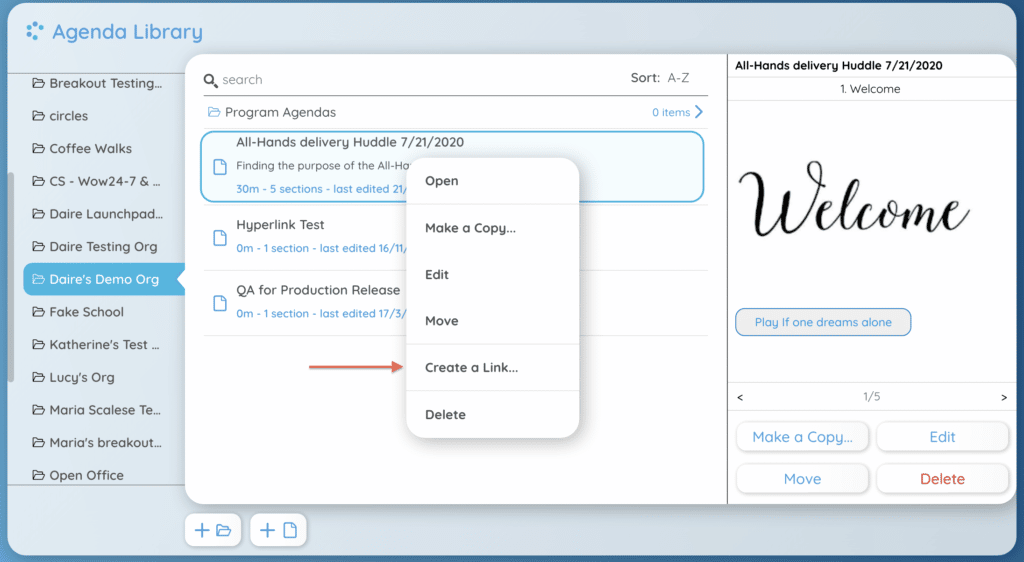
- You’ll now need to choose from the menus which circle or organization you’d like to link the agenda to.
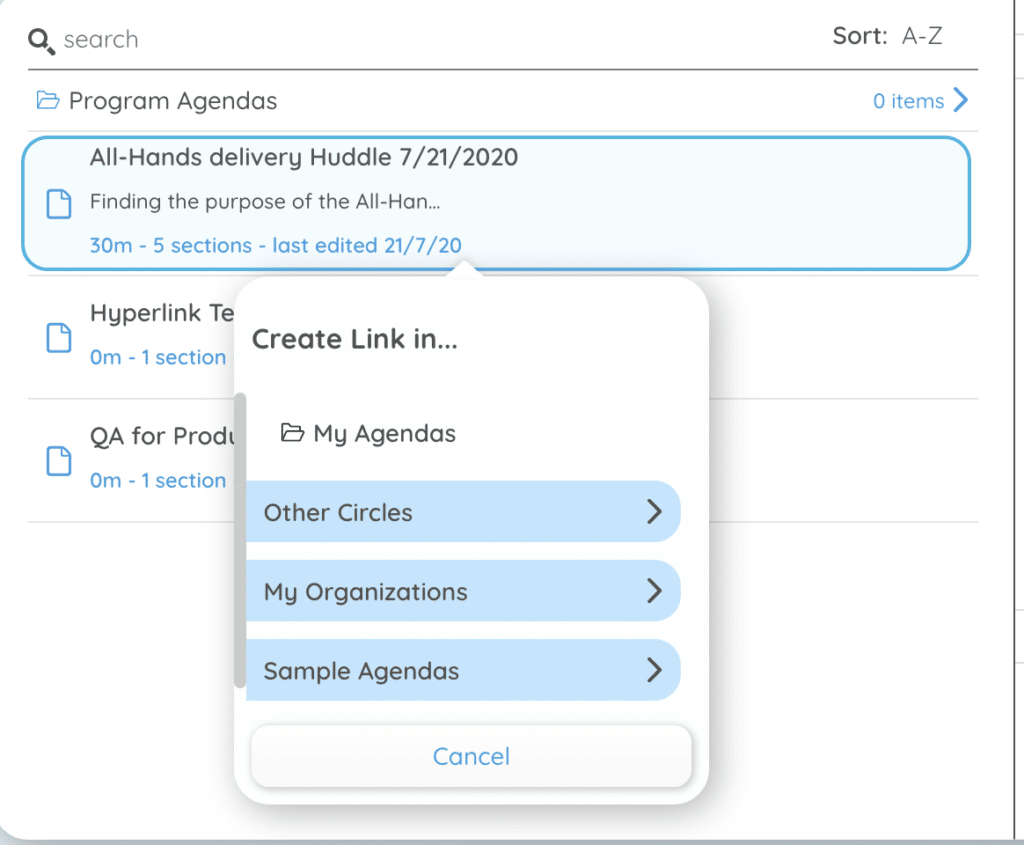
- Once you’ve linked the agenda in another circle or organization you’ll see it there with a small ‘Link’ icon. You will also see a message letting you know that if you edit this linked version, a copy of the original will be made.
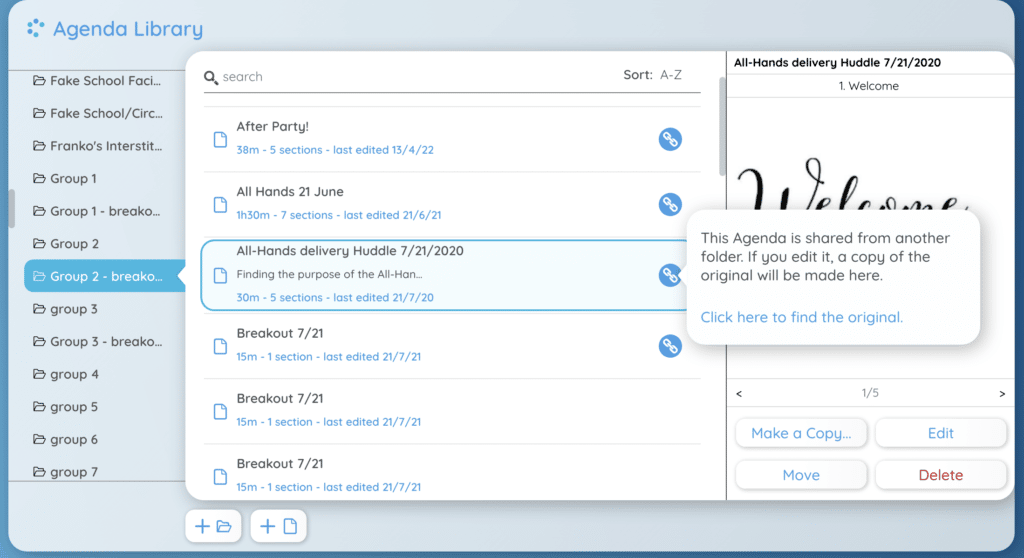
Step 3: Copying Agendas
With this new release, you can still make a copy of an agenda if you wish to make edits to a new version while still retaining the original.
- Click the agenda you wish to copy, and select ‘Copy’ in the bottom right corner. You can also right click and select ‘Make a Copy’ from the menu that appears.
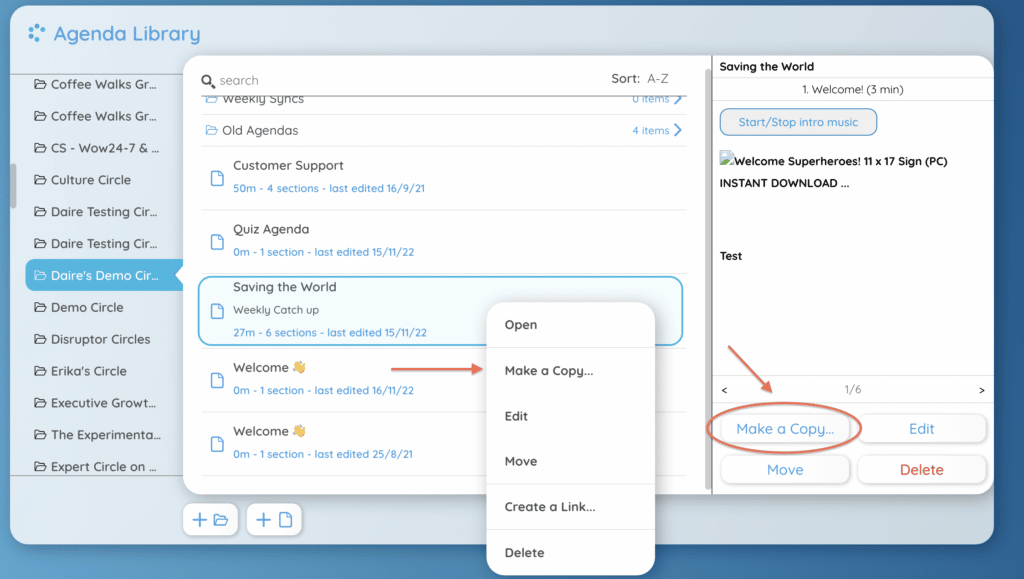
- Now it’s time to give your copied agenda a name, and hit ‘OK’ once you’re done.
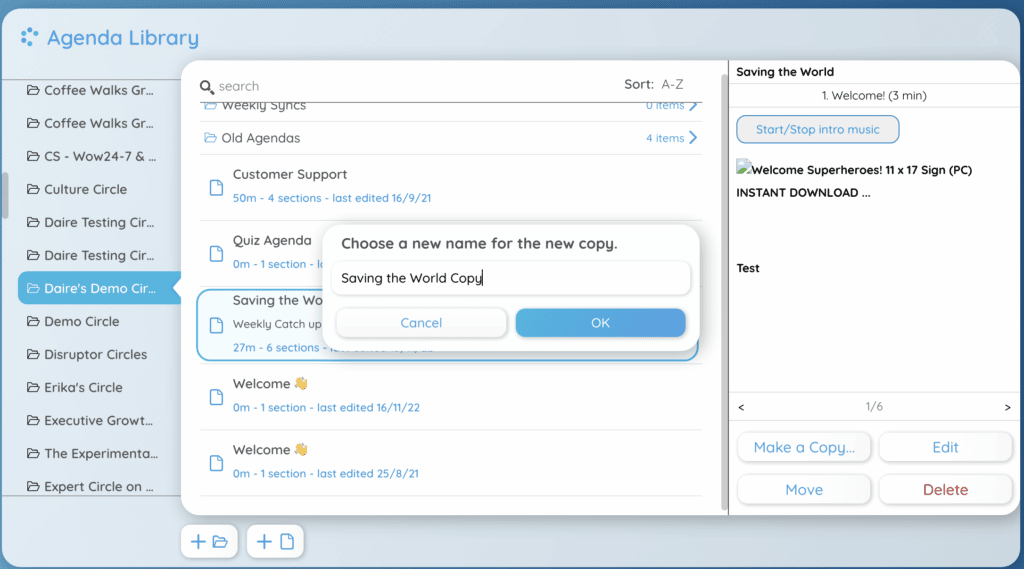
- Your copied agenda will now appear in the list.