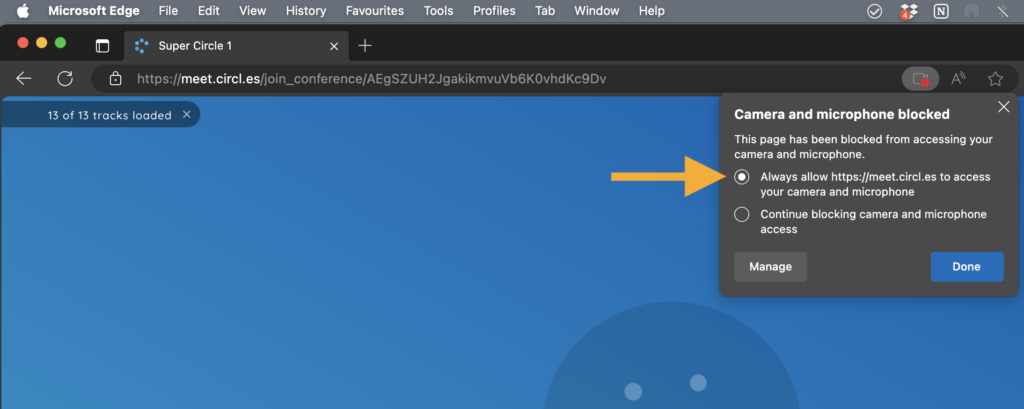How Can We Help?
How to Allow Camera and Microphone Permissions in Microsoft Edge
When entering a Circles session for the first time, your browser will ask your permission for Circles to use your microphone and camera. Below you can see the steps to allow Circles to use these if your browser is Microsoft Edge.
- When you enter your Circles session, Edge will ask your permission to allow the use of your microphone and camera. Simply click ‘Allow’ to give your permission. Edge will automatically remember your decision, so you won’t need to give your permission again.
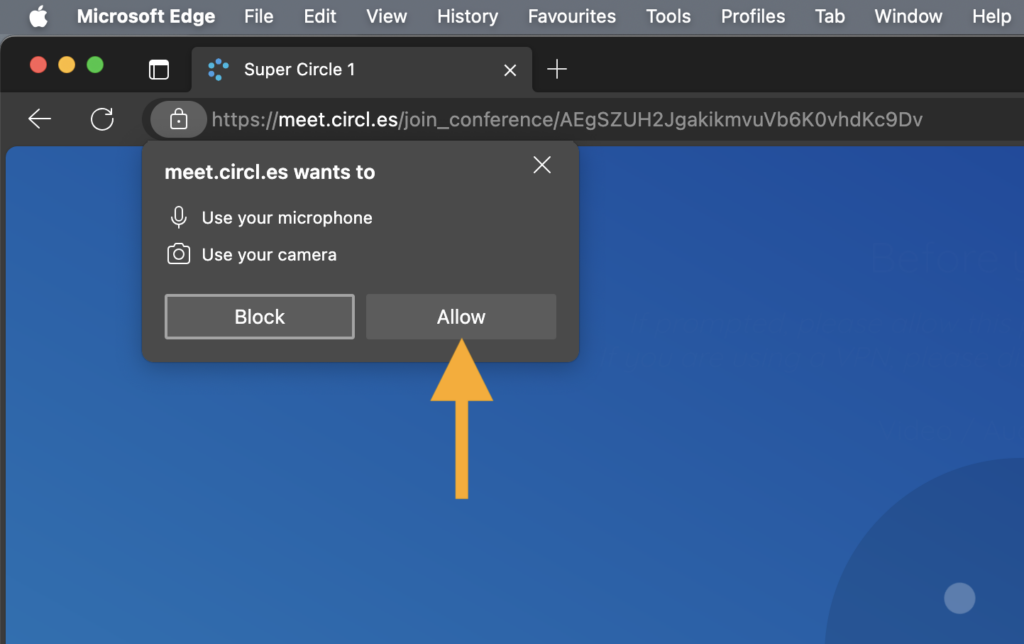
- You can change your permissions at any time by navigating to the right of the address bar and clicking on the camera or microphone icon. This is useful if you accidentally refuse permission and need to change your preference.
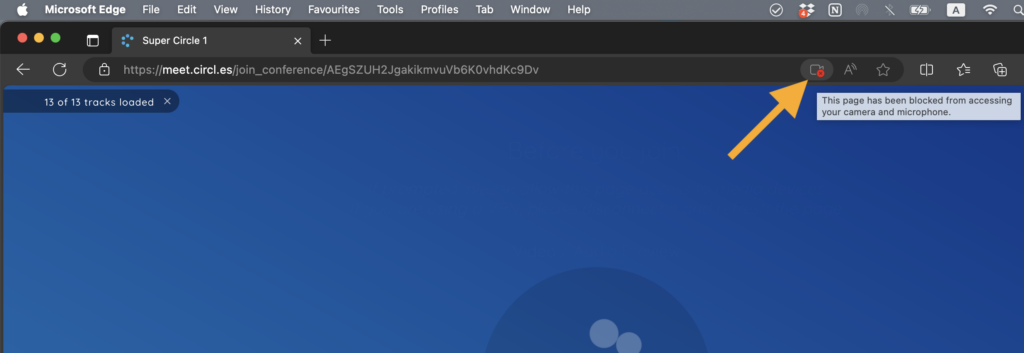
- From here you will be able to change your preference with the option to unblock your microphone and camera. After doing so, you will need to reload the page.