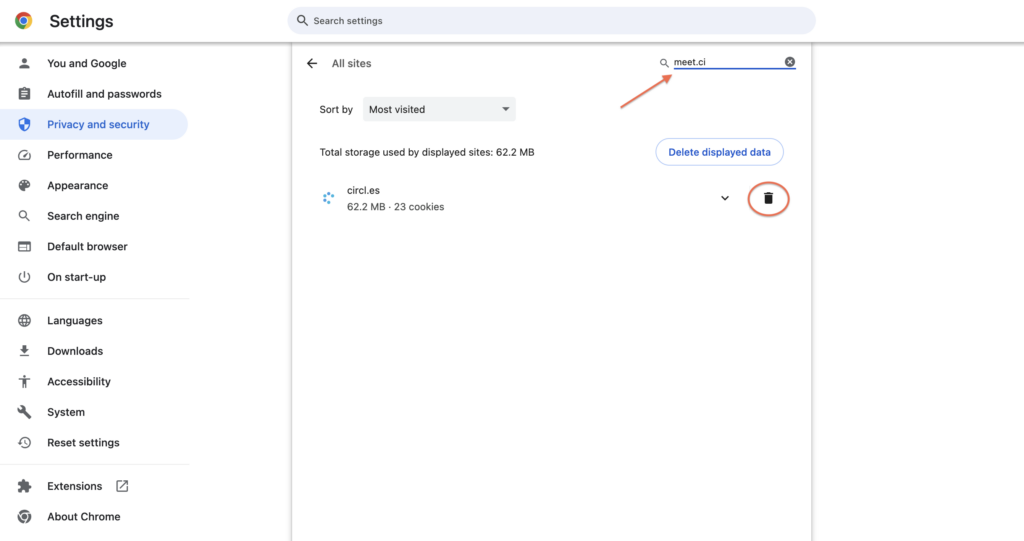How Can We Help?
How to Allow Camera and Microphone Permissions in Google Chrome
When entering a Circles session for the first time, your browser will ask your permission for Circles to use your microphone and camera. Below you can see the steps to allow Circles to use these if your browser is Google Chrome.
- After you have clicked on your join link, Chrome will prompt you to give permission to use the microphone and camera. Select ‘Allow on every visit’, so you won’t be asked the next time you join.
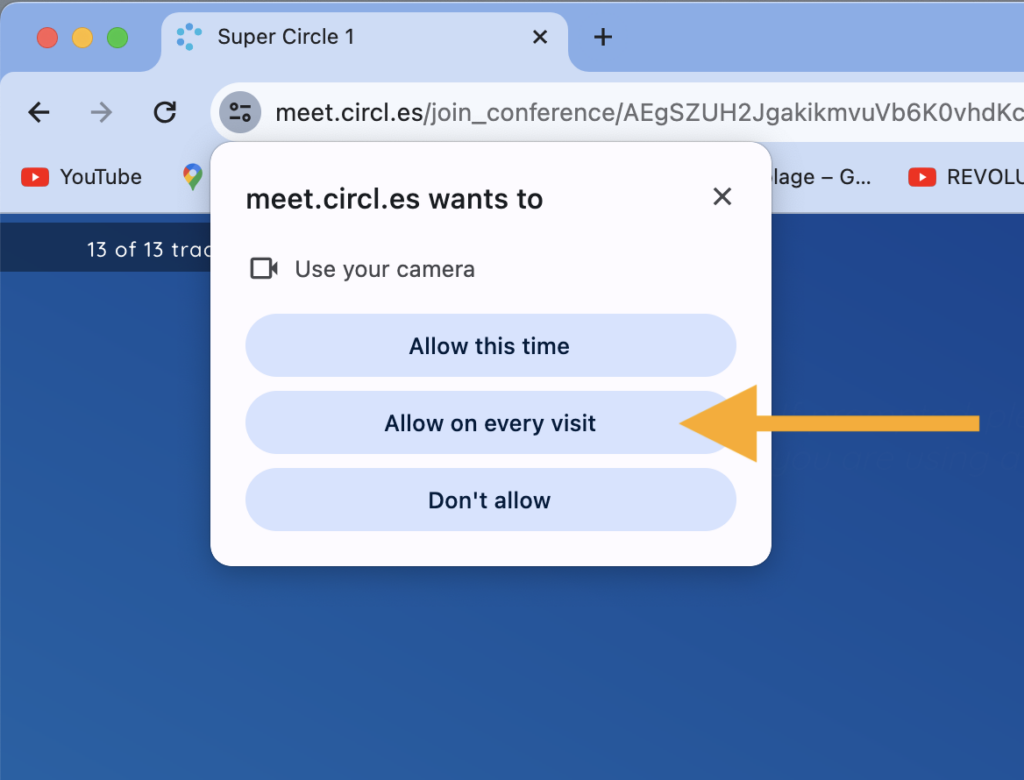
- If you accidentally click ‘Don’t allow’, this is easily fixed. Click on the 3 dots in the top left corner of the browser and select ‘Settings’ in the drop-down menu.
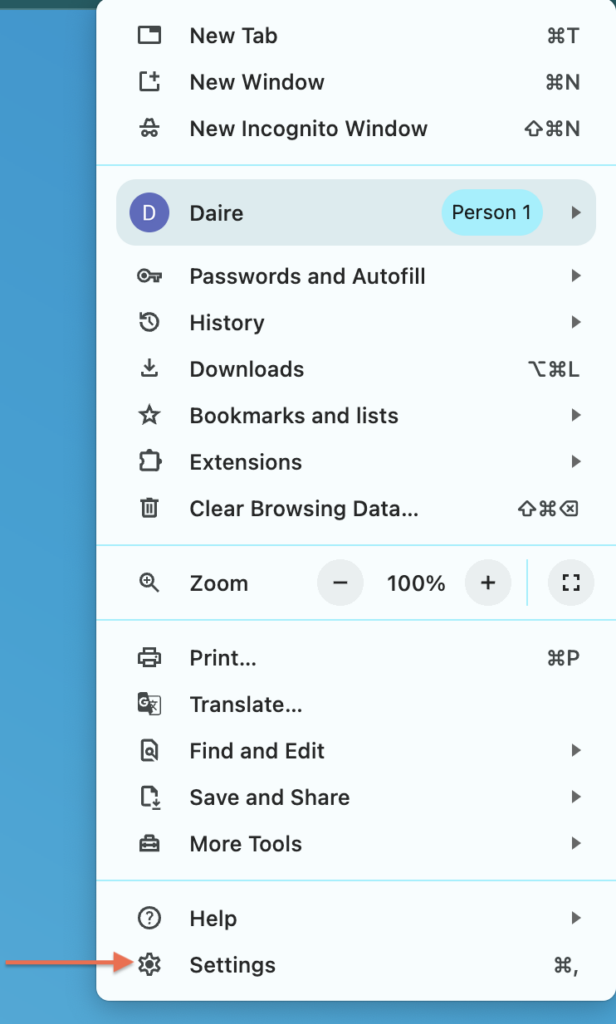
- Under ‘Privacy and Security’ click on ‘Site Settings’.
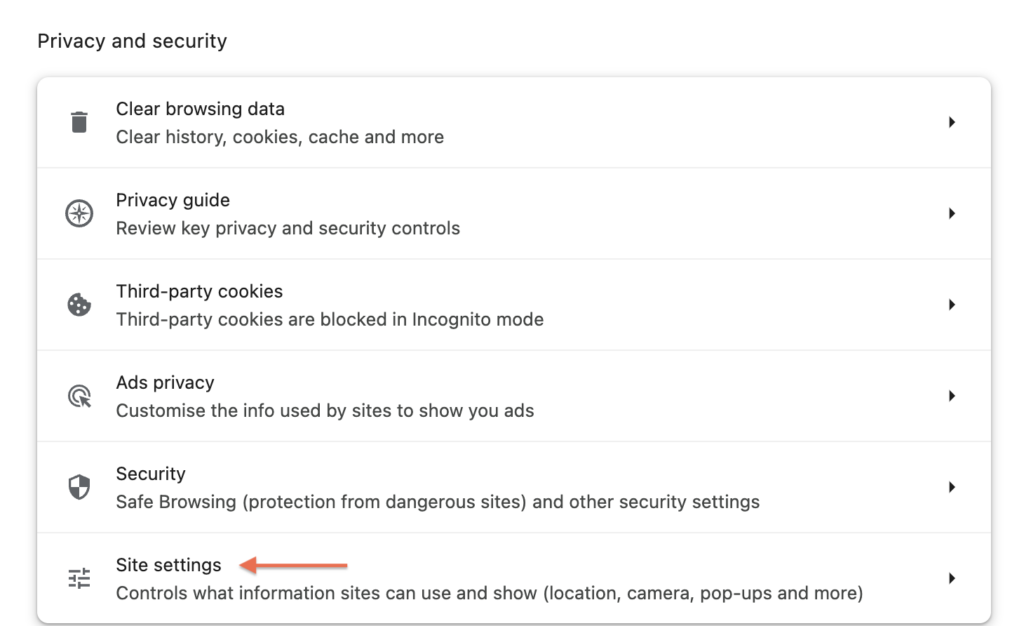
- From here, you can select the permissions you need to reset: microphone and/or camera.
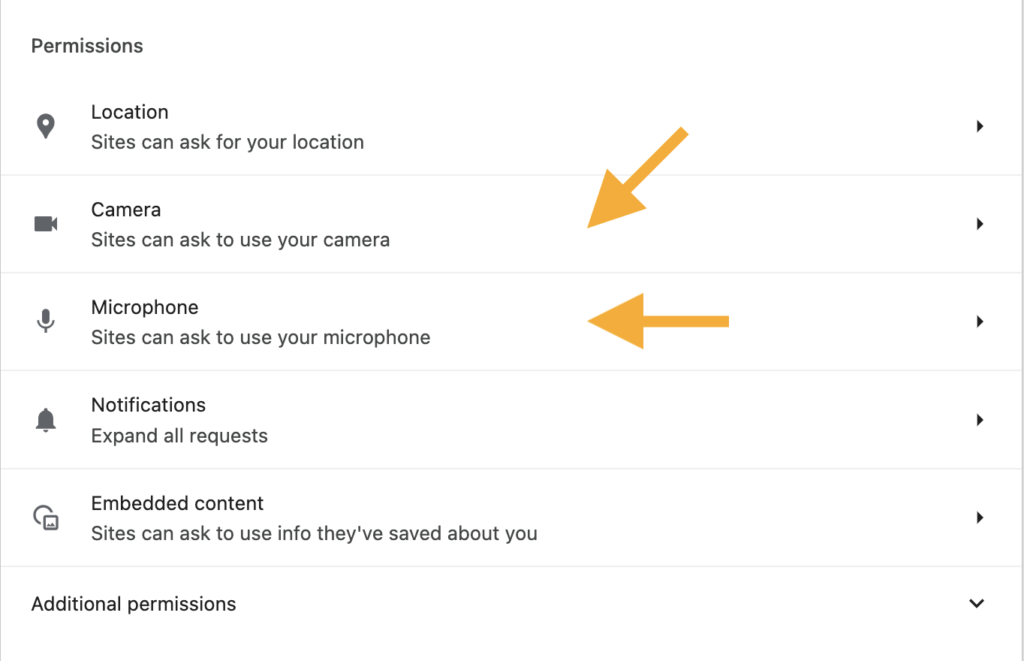
- To reset your preference for Circles, search for ‘meet.circl.es’ in the Search bar on the top right and delete the permissions using the trash icon next to the result. Then refresh the Circles page and, you will be asked again to submit your preference.